

Chapter 2 XML Model Basics
You can define the case sensitivity of names and codes for all objects in the current model. When this check box is selected, it implies that you can have two objects with identical name or code but different case in the same namespace.
Unlike other model options, you can modify the name and code case sensitivity during the design process. However, if you do so, make sure you run the check model feature to verify if the model does not contain any duplicate object.
Requirements are descriptions of customer needs that must be satisfied during development processes.
You can enable links to requirements for all objects in the current model. When this check box is selected, it implies that the Requirements tab is displayed in the objects property sheet. The Requirements tab allows you to attach requirements to objects; these requirements are defined in the Requirements models open in the workspace. Attached requirements and Requirements models are synchronized.
For more information on requirements, see the Requirements Model User's Guide .
You can also set naming conventions for each type of objects in your model.
For information on naming conventions, see section Defining naming conventions, from chapter Managing Models, in the General Features Guide .
![]() To define XML model options:
To define XML model options:
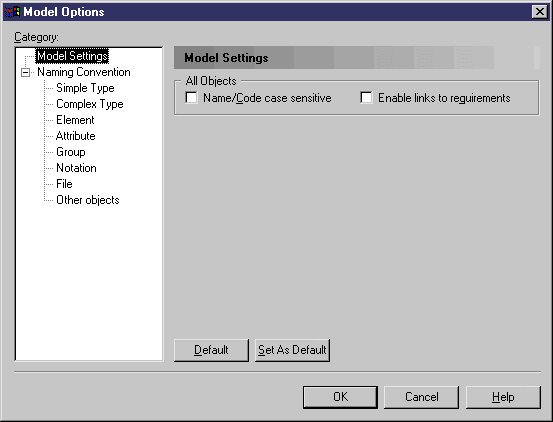
| Copyright (C) 2006. Sybase Inc. All rights reserved. |

| |