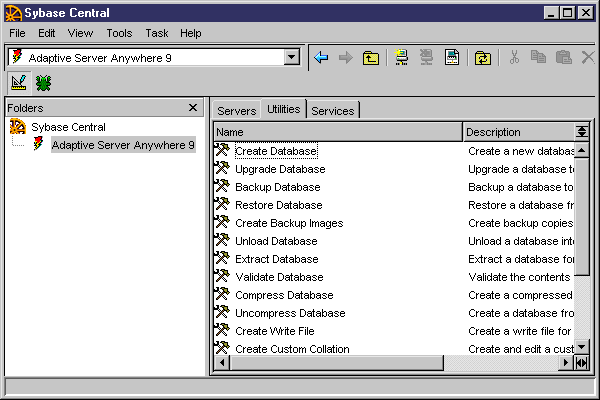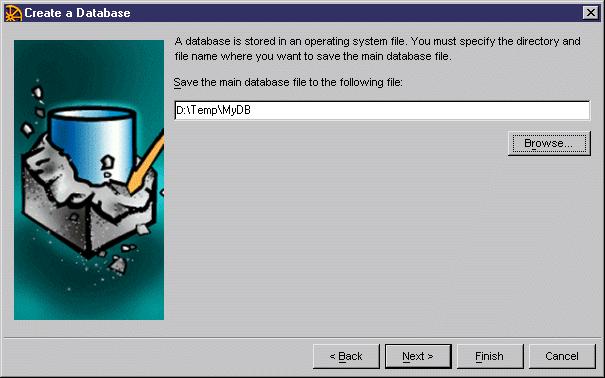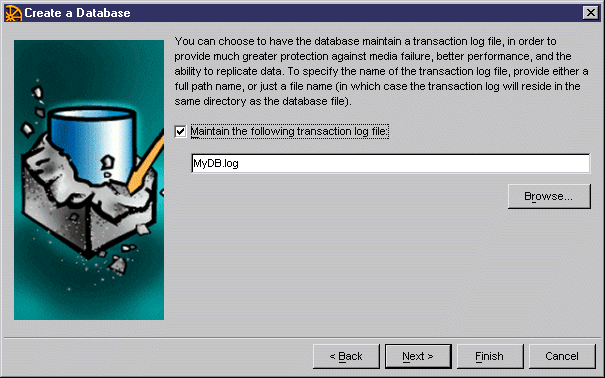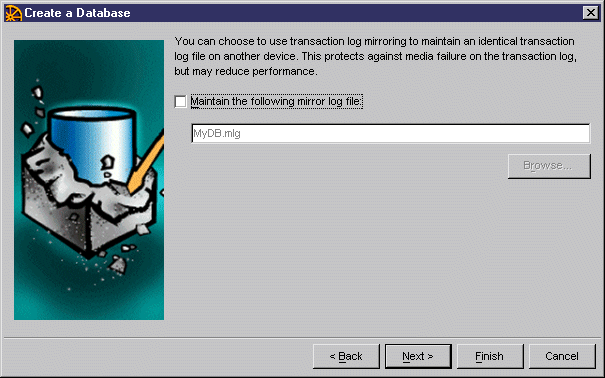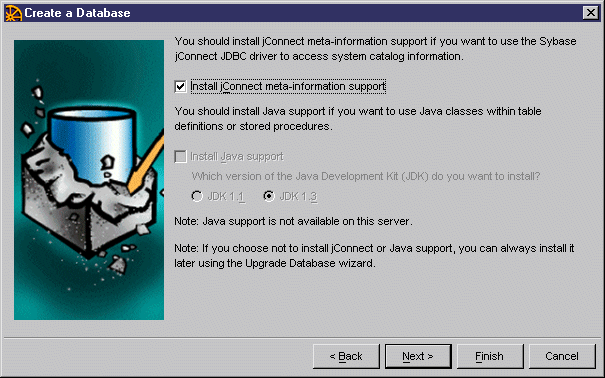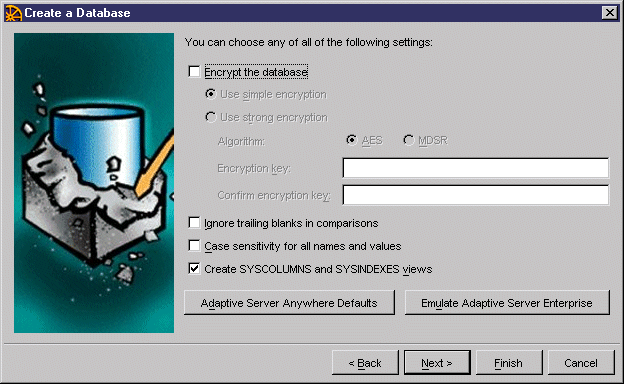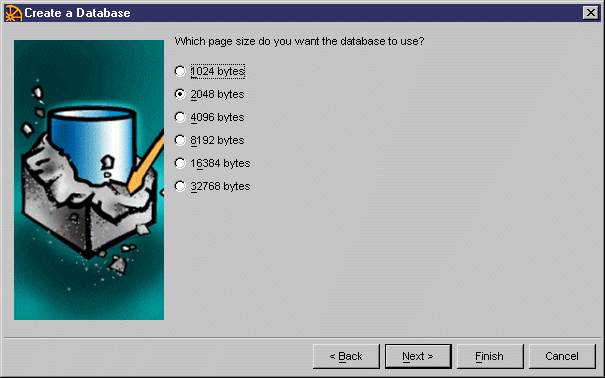Chapter 10 Setting Up the Database Server
Database creation procedure
The following procedure explains how to create a database in the Adaptive Server Anywhere server.
 To create a database using Sybase Adaptive Server Anywhere:
To create a database using Sybase Adaptive Server Anywhere:
- Open the Sybase Adaptive Server Anywhere program group.
Click the Sybase Central icon.
or
Run the executable SCVIEW.EXE in the Sybase Central\java directory.
The Sybase Central Java Edition window is displayed.
- Click on Adaptive Server Anywhere 9 in the left pane.
The right pane displays several tabbed pages.
- Click on the Utilities tab to display the corresponding page.
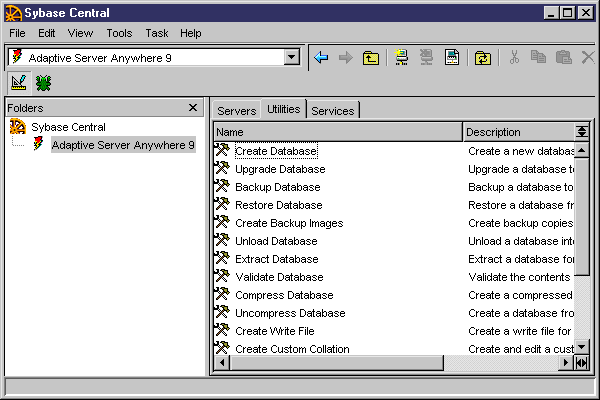
- Double-click Create Database in the list view.
The Create a Database welcome dialog box is displayed.
- Click Next.
Another Create a Database welcome dialog box is displayed asking you where you want to create the database. The Create a database on this machine radio button is automatically selected.
- Click Next.
- Type a path and a name for the database.
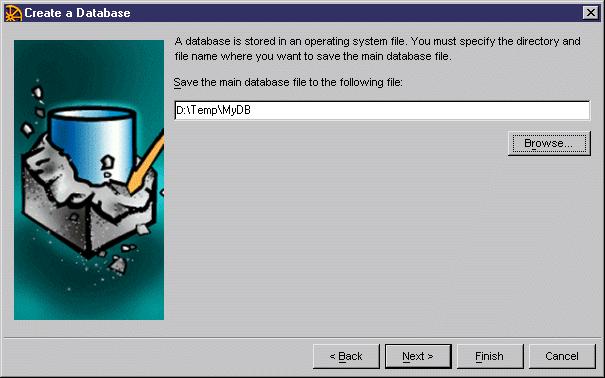
- Click Next.
- Make sure the check box Maintain the Following Transaction Log File is selected.
- Accept the suggested name in the text box or type a different name. You can browse to select the log file location.
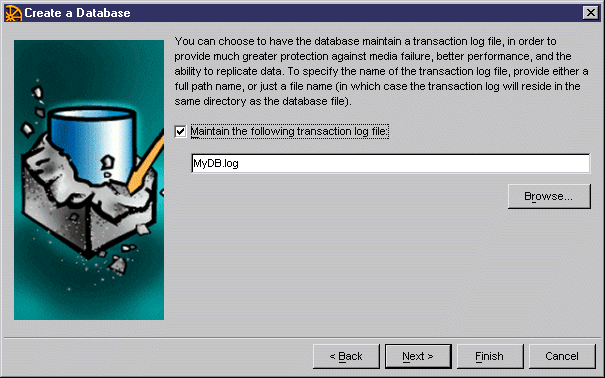
- Click Next.
- Make sure the check box Maintain the Following Mirror Log File is deselected.
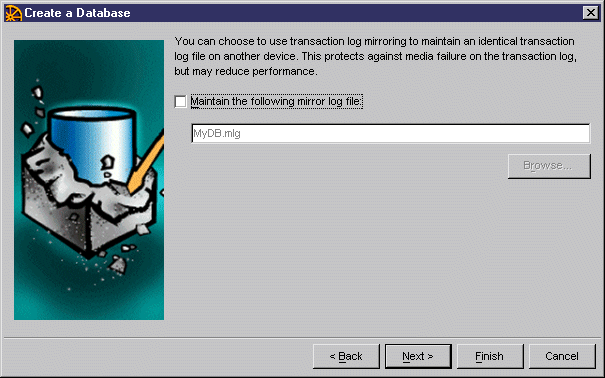
- Click Next.
- Accept default selection for jConnect parameters.
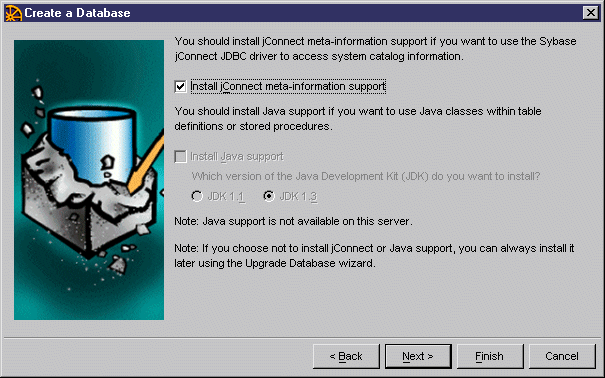
- Click Next.
- Click the Adaptive Server Anywhere Defaults button to select the default options for Adaptive Server Anywhere.
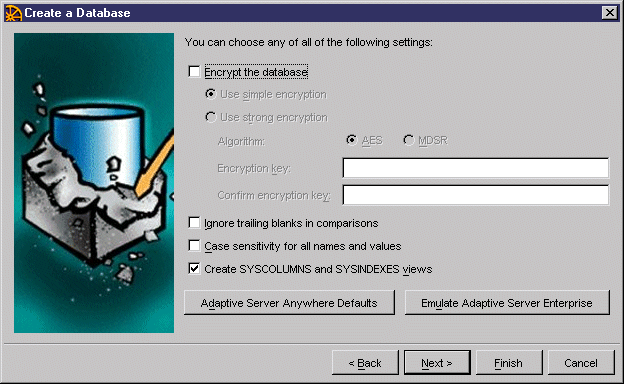
- Click Next.
- Select a page size or accept the default selection.
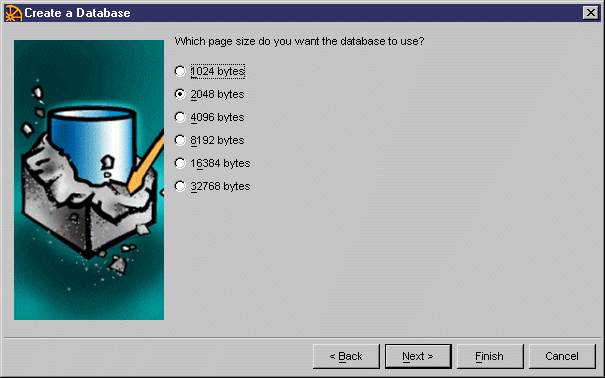
- Click Next.
- Make sure the radio button Use the Default Collation is selected.

- Click Next.
- Make sure the Connect to the New Database check box is deselected.
- Click Finish.
A message box is displayed to tell you the database is being created.
|
Copyright (C) 2006. Sybase Inc. All rights reserved.
|

|


![]() To create a database using Sybase Adaptive Server Anywhere:
To create a database using Sybase Adaptive Server Anywhere: