

Chapter 9 Managing Document Versions in the Repository
Once you are connected to the repository, you have a current branch. By default, at connection time, the current branch is the branch used during the last work session.
You can change the current branch to modify the work environment: when you change branch you modify the displayed document versions.
(See case study at beginning of section for context)
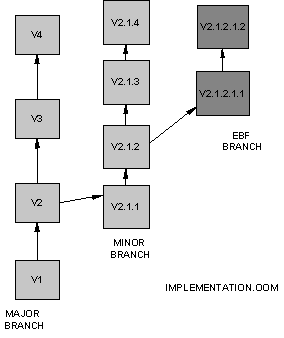
You are currently working on Implementation.OOM in the MINOR branch of the project. A customer reports a bug in the last release of the software and you have to correct it to maintain the version. You can change branch in order to have the EBF branch and update the maintenance version of Implementation.OOM.
When you change branch, the new branch becomes the repository default branch. The next time you connect to the repository or open PowerDesigner if you are in auto-connect mode, this branch is selected.
![]() To change branch in the repository:
To change branch in the repository:
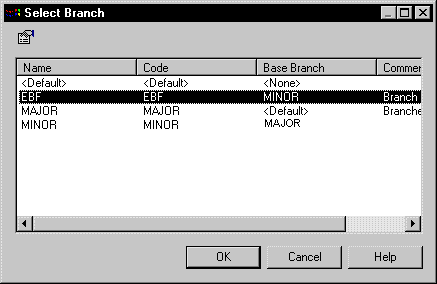
| Copyright (C) 2006. Sybase Inc. All rights reserved. |

| |