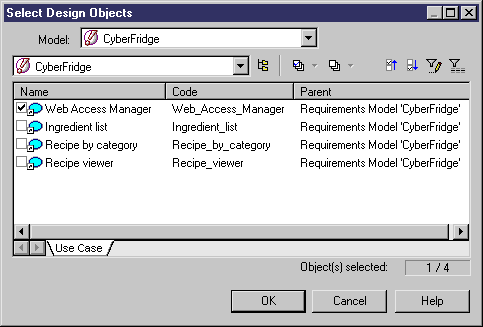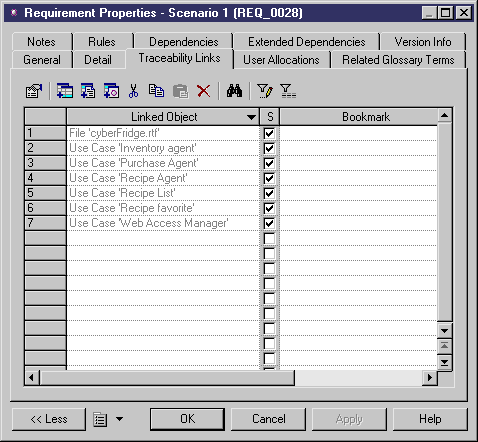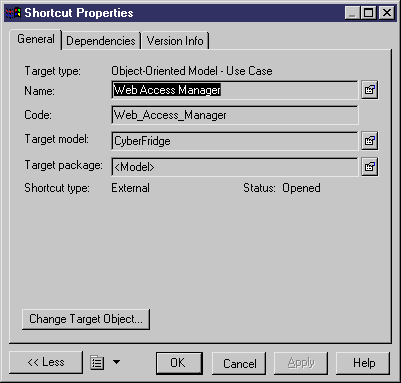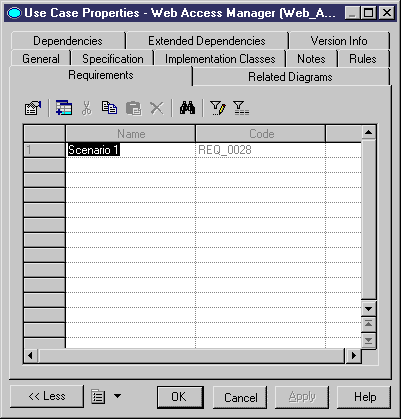Chapter 4 Working with a Requirements Model
Attaching design objects to requirements
When a design object meets a requirement, you should attach it to the requirement.
The following procedure assumes you have a requirements model and a design model (CDM, PDM, OOM, BPM, XSM or ILM) open in the workspace.
 To attach design objects to a requirement:
To attach design objects to a requirement:
- In the requirements document view, double-click the row number of a requirement.
The requirement property sheet is displayed.
- Click the Traceability Links tab.
- In the toolbar of the Traceability Links tab, click the Add Links to Design Objects tool.
A Select Design Objects dialog box is displayed.
- Select the design model in the Model list, and select the design objects you want to attach to the requirement.
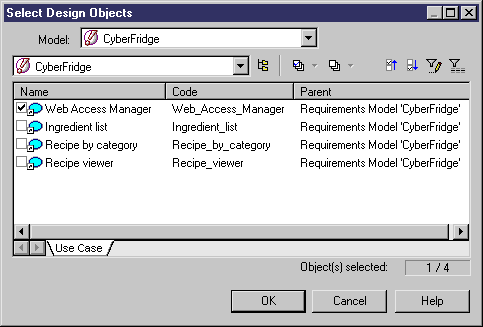
- Click OK.
The design objects appear in the Traceability Links tab.
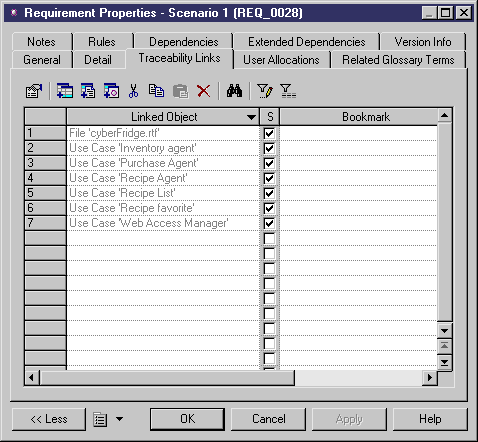
- Click OK.
or
Click Apply.
- < If you clicked Apply > Double-click a row number corresponding to a design object in the list.
The design object shortcut property sheet is displayed.
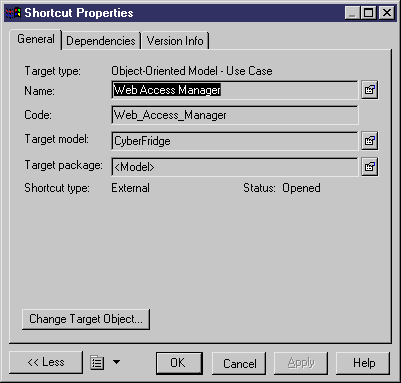
- Click the Properties tool beside the Name box to display the design object property sheet.
- In the design object property sheet, click the Requirements tab to display the list of requirements attached to the design object.
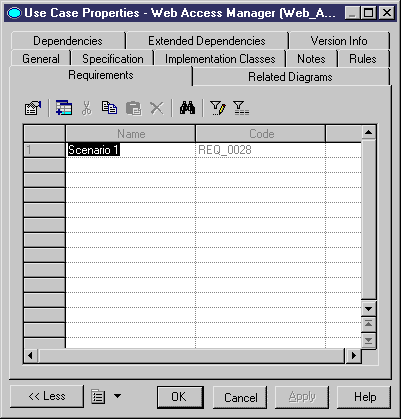
The requirement, to which the design object has been attached, is displayed in the Requirements tab of the design object property sheet.
- Click OK in each property sheet (design object, shortcut and requirement).
|
Copyright (C) 2006. Sybase Inc. All rights reserved.
|

|


![]() To attach design objects to a requirement:
To attach design objects to a requirement: