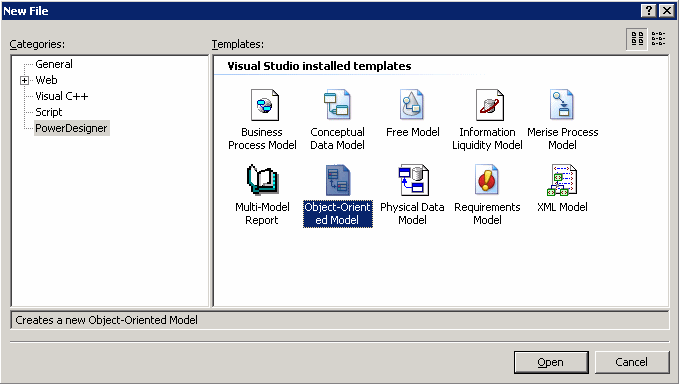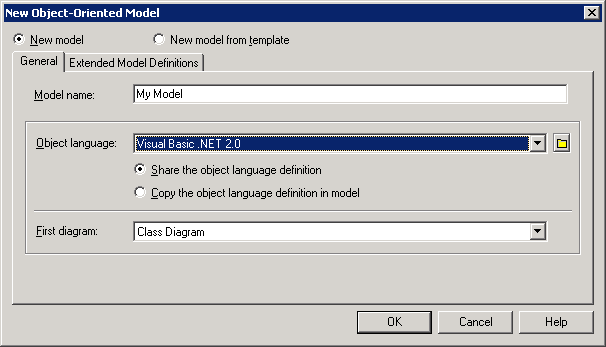Chapter 2 Getting Started with the PowerDesigner Microsoft Visual Studio 2005 Plugin
Creating a model
You can create any of the model types supported by PowerDesigner from within VS2005. The following procedure focuses on how to create an object-oriented model (OOM).
 To create a object-oriented model:
To create a object-oriented model:
- Select a project in the Solution Explorer.
- Select File→New→File to open the New File window:
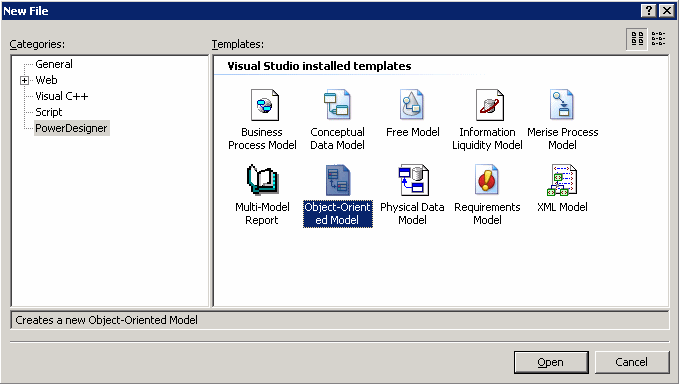
- Select PowerDesigner in the Categories pane, and the the type of model that you want to create in the Templates pane.
- Click OK to open the New Model window:
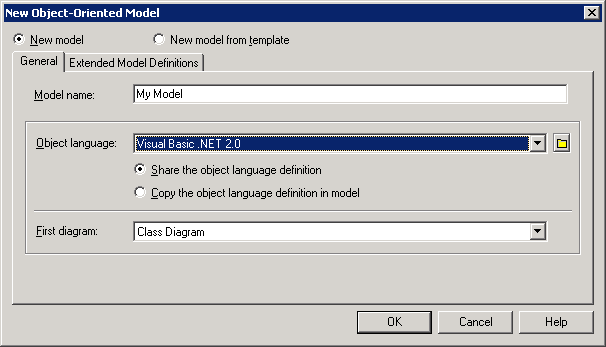
- Select one of the following radio buttons:
- New model – Creates a new, standard, model.
- New model from template – Creates a model from a model template. A model template is a set of model options, display preferences, extension, or objects saved in a model located in the template folder. You use model templates when you need to reuse preferences and options in several models.
For more information about model templates, see the "Creating a model" section in the "Managing Models" chapter , in the General Features Guide
.
- Type a model name in the Model name box. The code of the model, which may be used for script or code generation, is derived from this name according to the model naming conventions.
- Select an Object language from the list.
Object languages are defined in dedicated XML files (with a .XOL extension), which are provided as part of your PowerDesigner installation in the "\Resource Files\Object Languages" directory, and contain all the syntax and specifications for each target language.
- Select one of the following radio buttons:
- Share the object language definition – use the original object language file in the "Resource Files\Object Languages" directory. Any changes made to the object language are shared by all linked OOM.
- Copy the object language definition in model – make a copy of the original object language file in the "Resource Files\Object Languages" directory. The current object language is independent of the original object language, so modifications made to the object language in the Object Languages directory are not available to the OOM. The copied object language is saved with the OOM and cannot be used without it.
For more information on object language properties and customizing an object language, see the "Understanding the object language editor" section , in the "Object Languages Reference Guide" chapter in the Advanced User Documentation
.
- Select the type of the first diagram in the First Diagram list. The first type of diagram selected remains in memory, and is the default for the next time when you create a new OOM.
You can create as many diagrams as you need in the same OOM. They are sorted alphabetically in the Browser, except the diagram specified here, which is always the first in the list.
- [optional] If you want to attach one or more extended model definitions to complement the selected object language, click the Extended Model Definitions tab, and select the extended model definitions of your choice.
For more information on attaching extended model definition to a model, see the "Extended Model Definitions Reference Guide" chapter in the Advanced User Documentation
.
- Click OK to create the OOM.
|
Copyright (C) 2006. Sybase Inc. All rights reserved.
|

|


![]() To create a object-oriented model:
To create a object-oriented model: