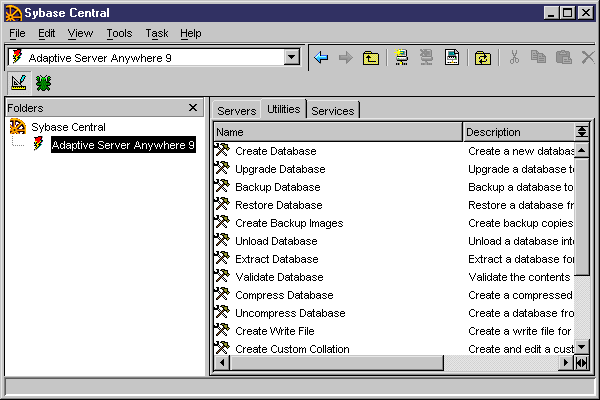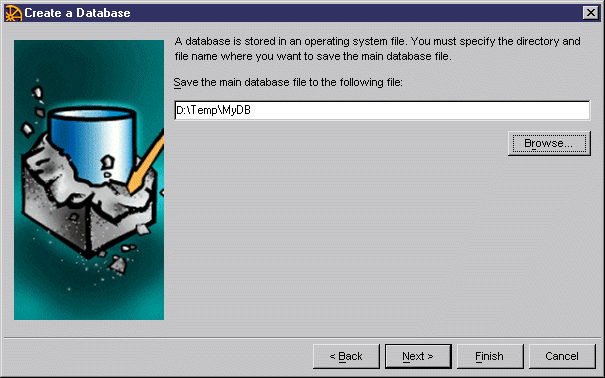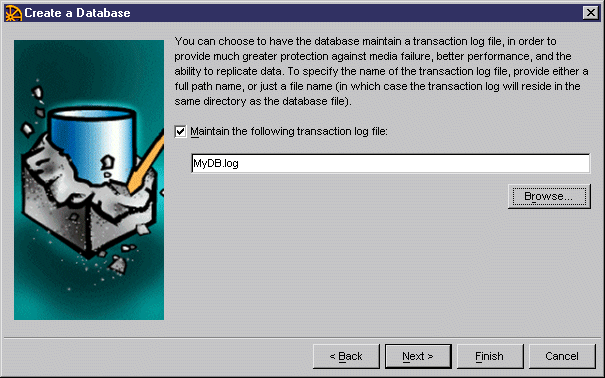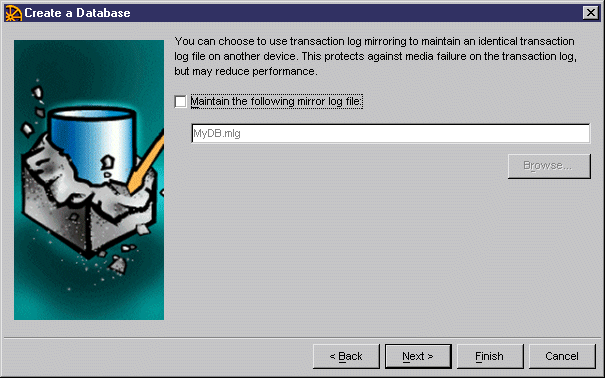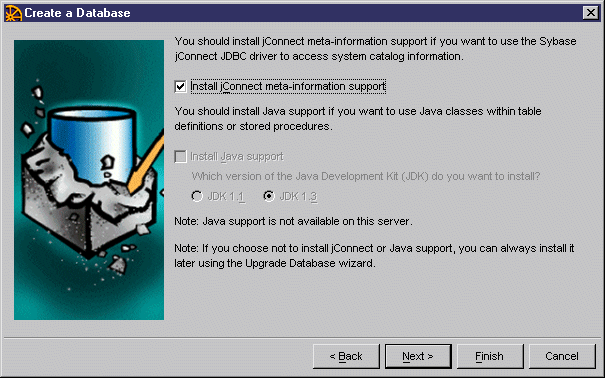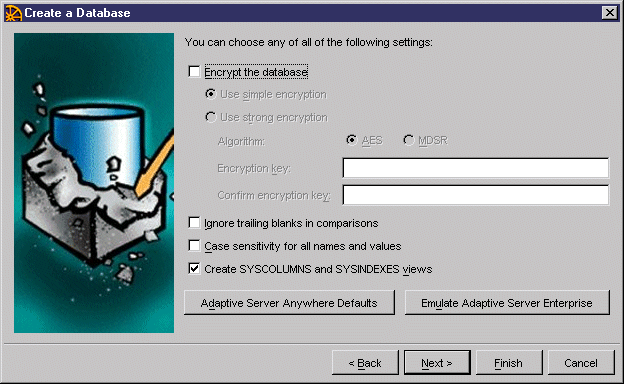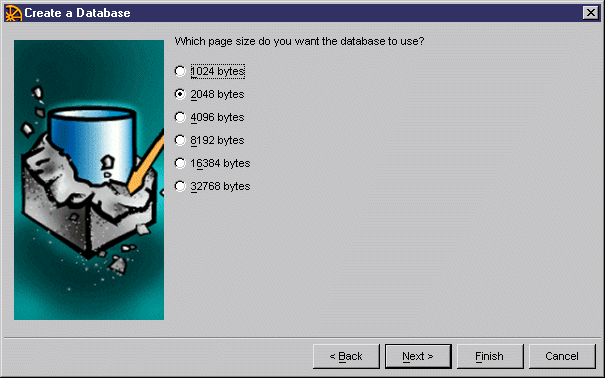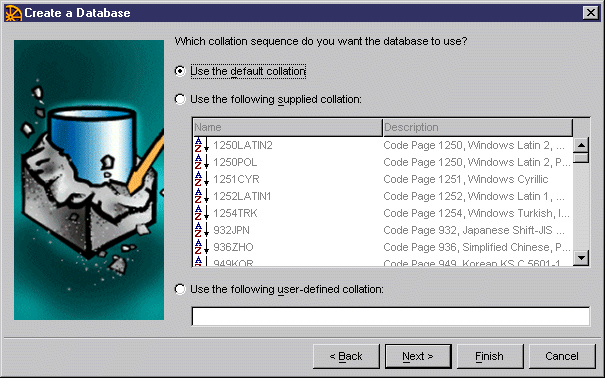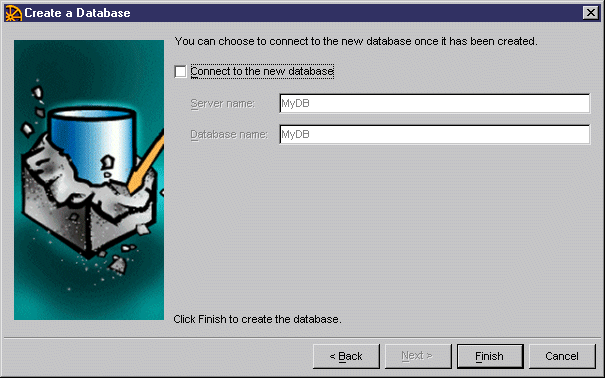Chapter 3 Setting up the Database Server
Database creation procedure
The following procedure explains how to create a database on the Adaptive Server Anywhere server.
 To create a database using Sybase Adaptive Server Anywhere:
To create a database using Sybase Adaptive Server Anywhere:
- Open the Sybase Adaptive Server Anywhere program group.
Click the Sybase Central icon.
or
Run the executable SCJVIEW.EXE in the Sybase Central directory.
The Sybase Central window is displayed.
- Click on Adaptive Server Anywhere 9 in the left pane.
The right pane displays several tabbed pages.
- Click on the Utilities tab to display the corresponding page.
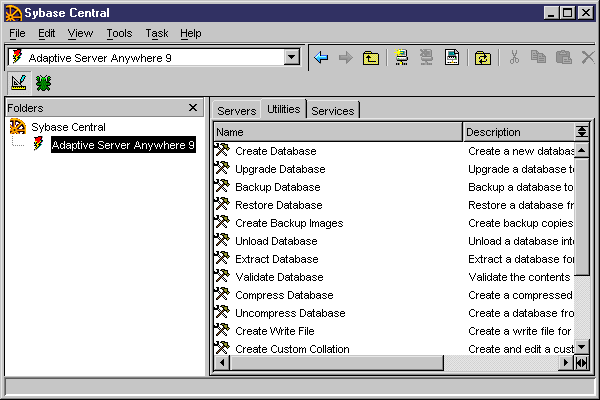
- Double-click Create Database in the list view.
The Create a Database welcome dialog box is displayed.
- Click Next.
Another Create a Database dialog box is displayed asking you where you want to create the database.
The Create a database on this machine radio button is automatically selected.

- Click Next.
- Type a path and a name for the database in the Create a Database dialog box.
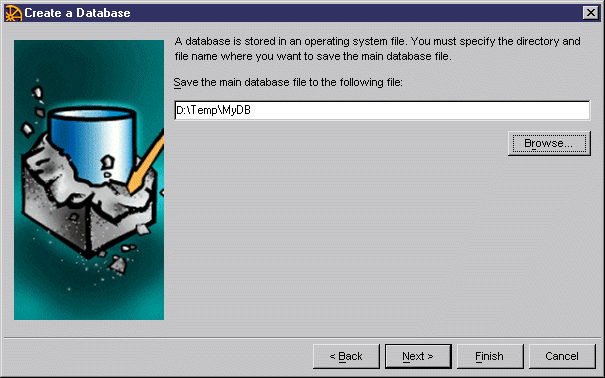
- Click Next.
- Make sure the check box Maintain the Following Transaction Log File is selected.
- Accept the suggested name in the text box or type a different name. You can browse to select the log file location.
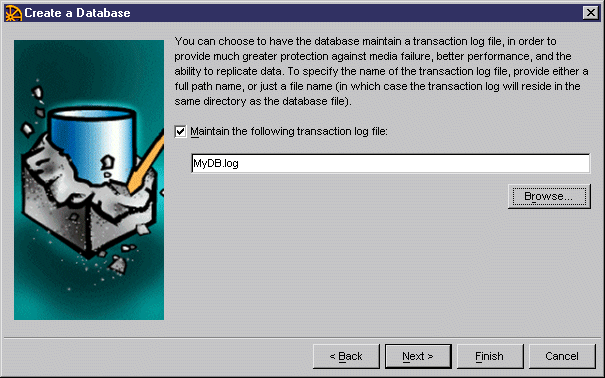
- Click Next.
- Make sure the check box Maintain the Following Mirror Log File is deselected.
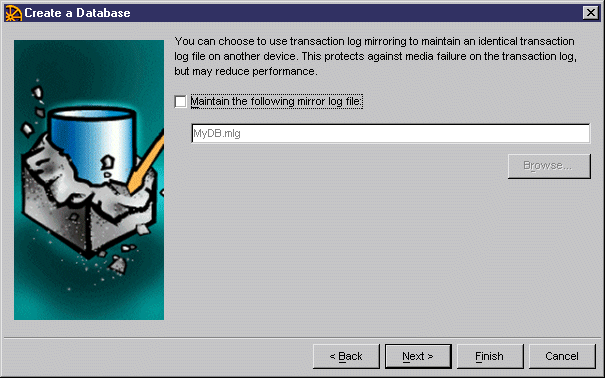
- Click Next.
- Accept the default selection for JConnect parameters.
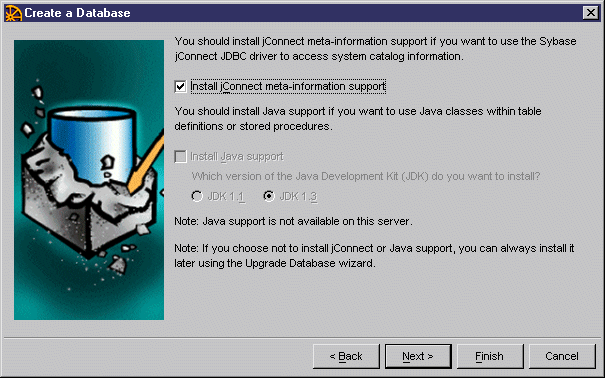
- Click Next.
- Click the Adaptive Server Anywhere Defaults button to select the default options for Adaptive Server Anywhere.
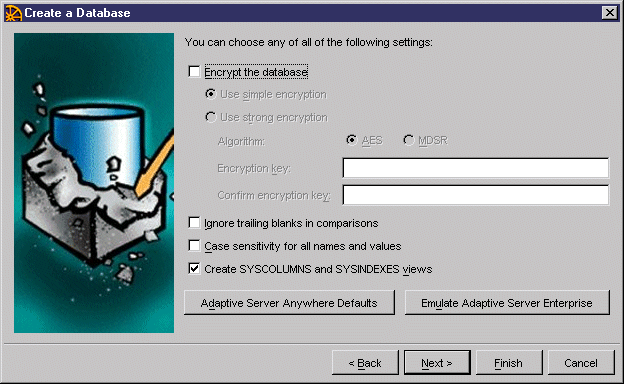
- Click Next.
- Select a page size or accept the default selection.
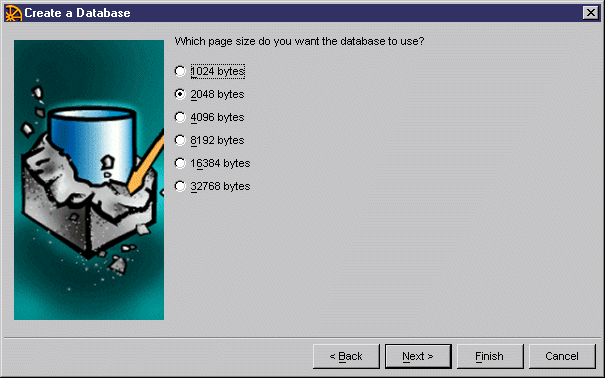
- Click Next.
- Make sure the radio button Use the Default Collation is selected.
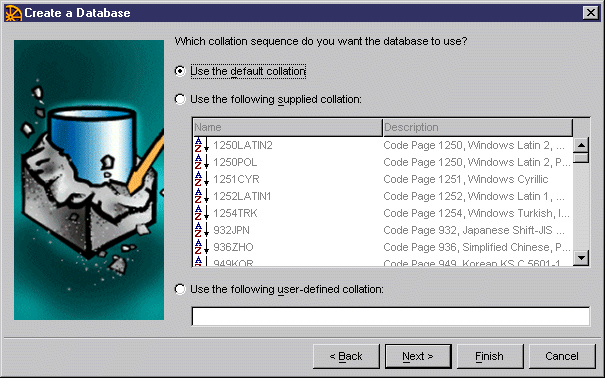
- Click Next.
- Make sure the Connect to the New Database checkbox is deselected.
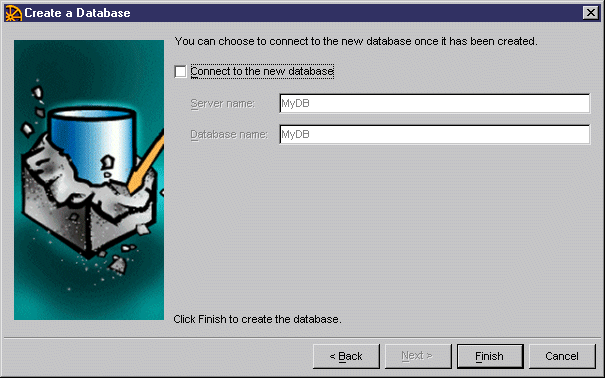
- Click Finish.
A message box is displayed to tell you the database is being created.
|
Copyright (C) 2006. Sybase Inc. All rights reserved.
|

|


![]() To create a database using Sybase Adaptive Server Anywhere:
To create a database using Sybase Adaptive Server Anywhere: