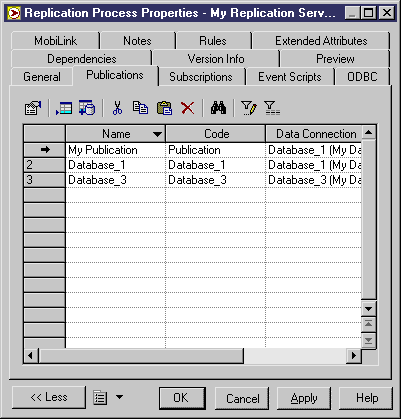Chapter 4 Building an Information Liquidity Model
Creating a publication
You can create a publication in any of the following ways:
- Select the Publications tab in a replication process property sheet.
- Right-click a replication process in the Browser, and select New→Publication.
For more information about the different ways to create objects, see the "Getting Started with PowerDesigner" chapter in the General Features Guide
.
When you create a publication, there must be a database connection incoming on its parent replication process before you can create a publication.
When you create a publication in the Publications tab of the replication process property sheet, you can:
- Create a publication in the list, which implies typing a name and a code for the publication and selecting a data connection in the list
- Select from a selection list one or more data connections to add in the Publications tab
The selection list contains data connections incoming to the replication process to which the publication belongs.
 To create a publication from the replication process property sheet:
To create a publication from the replication process property sheet:
- Open a replication process property sheet.
- Click the Publications tab.
- Click a blank line in the list.
or
Click the Add a Row tool.
An arrow is displayed at the beginning of the line.
Type a name and a code for the publication.
Select a data connection from the Data Connection list
or
Click the Add Publications for Data Connections tool.
A selection dialog box is displayed
Select one or more data connections and click OK.
In the following dialog box, My Publication
was created in the list and Database_1 and Database_3
were added from a selection list.
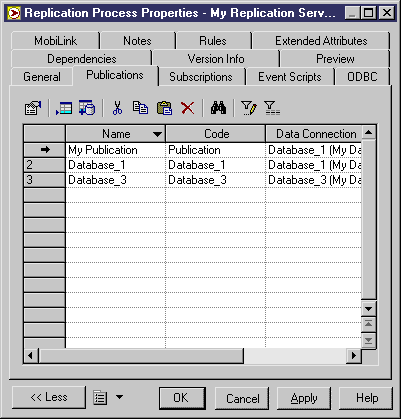
- Click OK to close the dialog box.
|
Copyright (C) 2006. Sybase Inc. All rights reserved.
|

|


![]() To create a publication from the replication process property sheet:
To create a publication from the replication process property sheet: