

Chapter 4 Building an Information Liquidity Model
You define an ODBC data source from the ODBC tab of the database property sheet using the Select an ODBC Data Source tool. The Select an ODBC Data Source dialog box is displayed. It contains the following parameters:
| Parameter | Description |
|---|---|
| Machine data source | Name used to identify the ODBC data source. You must click the Down Arrowhead to select from the list |
| File data source | Name of the file data source. You can type a name in the edit box or click the Select a File DSN to browse for a file (The Setup button becomes unavailable) |
| Setup | Displays a list of available ODBC drivers |
| Add | Displays the ODBC data source administration dialog box |
![]() To define an ODBC data source:
To define an ODBC data source:
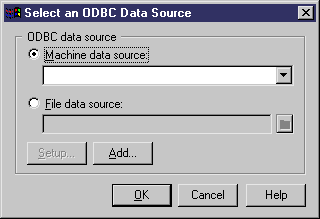
![]() Connect command in contextual menu
Connect command in contextual menu
You can also define an ODBC data source by right-clicking a database symbol in the diagram and select the Connect command.
| Copyright (C) 2006. Sybase Inc. All rights reserved. |

| |