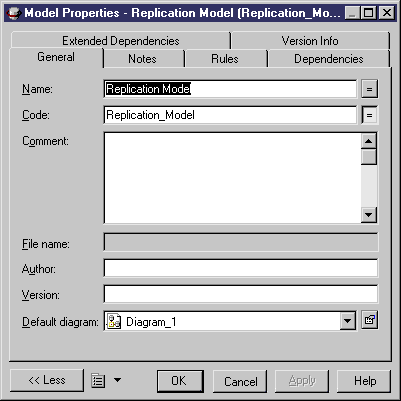Chapter 2 Information Liquidity Model Basics
Creating an ILM using the New model option
When you create a new ILM using the New model option, you have to select one or more extended model definitions that corresponds to the replication engines you need to use:
- Replication Server 12.5
- Replication Server 12.6
- MobiLink 9.0
 To create an ILM using the New model option:
To create an ILM using the New model option:
- Select File→New to display the New dialog box.
- Select Information Liquidity Model in the list of model types.
- Select the New model radio button in the upper right part of the dialog box.
- Type a model name in the Model name box. The code of the model, which may be used for script or code generation, is derived from this name according to the model naming conventions.
- Select an extended model definition from the Extended Model Definitions tab.
For more information on attaching extended model definition to a model, see section ILM extended model definitions.
- Select either Share or Copy.
- Click OK.
A new ILM opens in the current Workspace.
- Select Model→Model Properties.
or
Right-click any empty space in the diagram window and select Properties from the contextual menu.
The model property sheet is displayed.
- Modify the name and code of the model.
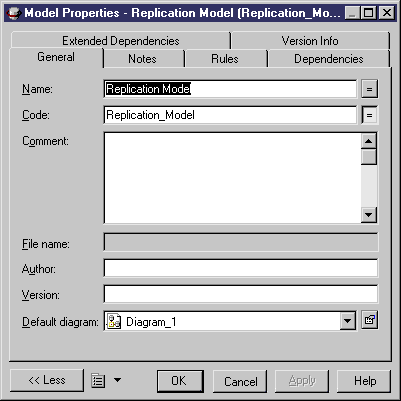
- Click OK.
 Demo example
Demo example
An example of an ILM is available in the Examples directory.
|
Copyright (C) 2006. Sybase Inc. All rights reserved.
|

|


![]() To create an ILM using the New model option:
To create an ILM using the New model option: