

Chapter 9 Working with PDMs
In order to use the PowerBuilder extended attributes, you must first import the PowerBuilder extended model definition into the current physical data model. You can then view and modify the extended attribute values through the extended attributes tab in a table or column property sheet.
For more information on extended model definitions, see chapter Extended Model Definitions Reference Guide in the Advanced User Documentation .
PowerDesigner supports two PowerBuilder system tables: PBCatTbl for tables and PBCatCol for columns. Note that for both tables, PowerDesigner does not support all columns. You can view the supported columns by displaying the extended attributes tab of a table or a column in a model where you have attached the PowerBuilder extended model definition.
The list of extended attributes corresponds to the supported columns in tables PBCatTbl and PBCatCol.
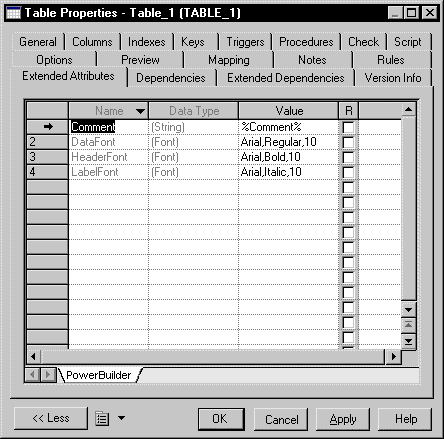
![]() To import the PowerBuilder extended model definition:
To import the PowerBuilder extended model definition:
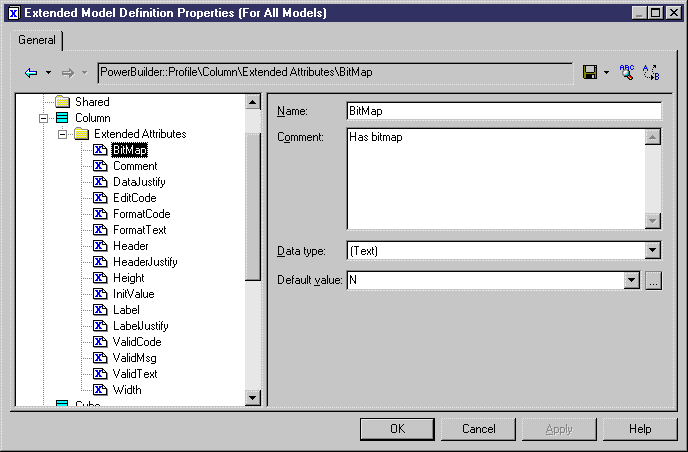
| Copyright (C) 2006. Sybase Inc. All rights reserved. |

| |