

Chapter 18 Working with XML
You define the following XML reverse engineering option from the Reverse XML dialog box:
| Option | Result of selection |
|---|---|
| Create symbols | Creates a symbol for each reversed XML object in the diagram. Otherwise, reversed objects are visible only in the Browser |
| Mark classifiers not to be generated | Reversed classifiers (classes and interfaces) will not be generated from the model. To generate the classifier, you must select the Generate check box in its property sheet |
| Libraries | Specifies a list of library models to be used as references during reverse engineering.
The reverse engineered model may contain shortcuts to objects defined in a library. If you specify the library here, the link between the shortcut and its target object (in the library) will be preserved and the library will be added to the list of target models in the reverse engineered model. You can drag and drop the libraries in the list in order to specify a hierarchy among them. PowerDesigner will seek to resolve shortcuts found in the reverse engineered model against each of the specified libraries in turn. Thus, if library v1.1 is displayed in the list above library v1.0, PowerDesigner will first attempt to resolve shortcuts against library v1.1 and will only parse library v1.0 if unresolved shortcuts remain. You should use the List of Target Models to manage libraries related to the reverse engineered model, for example, you can change the library version. See " Using the list of target models" in the "Managing Shortcuts" chapter in the General Features Guide . |
![]() To define XML reverse engineering options:
To define XML reverse engineering options:
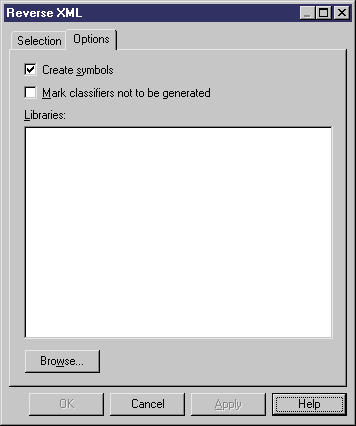
| Copyright (C) 2006. Sybase Inc. All rights reserved. |

| |