

Chapter 3 Building Structural Diagrams
When an object is an instance of a class, the attributes of the class can be added to the object from the Attribute Values tab in the object property sheet. Once the attribute is added, you can attach a value to the attribute from this same tab.
When you add a value to the attribute, the attribute property sheet displays this information in the Attribute Values tabbed page of the Dependencies tab.
An attribute value represents an instance of a class attribute. It refers to an attribute of the class from which the current object is an instance, or it can refer to an attribute inherited from a parent of the class. An attribute value is stored as text.
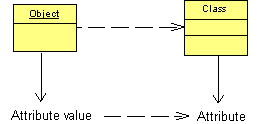
An attribute value is created when you assign a value to an attribute. There is no symbol of attribute value, there is no property sheet either.
You access attribute values from the Attribute Values tab in the object property sheet. An Add Attribute Values tool allows you to add attributes to this tab. The Add Attribute Values tool opens a selection dialog box that displays all attributes of the class of the object, including inherited attributes of classes from which the class inherits (also known as super classes). Once the attribute is added to the object, it is possible to define its value from the Value column in the list.
There is only one attribute value per attribute (attribute of the class of the object). Attribute values are displayed within the object symbol in the object diagram, if they are not displayed, you should modify the object display preferences.
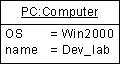
You can assign a value to a migrated attribute.
You can not create shortcuts of attribute values, neither move nor copy attribute values. For all external shortcuts of objects, the list of attribute values is displayed only when the model containing the shortcut of the object is loaded in the workspace.
When an attribute value is assigned to an object, it is associated with this object and the attribute must belong to the class of the object or to one of its inherited class.
The coherence between the class of the object, the attribute, and the attribute value is handled in PowerDesigner. For example when you change the inheritance, the attribute value on the corresponding object is automatically removed if the attribute value is not associated with attributes owned by the new class, or by its super classes.
The coherence between the order of attributes in the class and the order of attribute values is not handled. This allows you to sort the attribute values according to your needs.
The following rules apply to attribute values:
An attribute value has no property sheet of its own. All properties displayed in the Attribute Values tab of the object property sheet are calculated, read-only properties that are duplicated from the attribute. The only property that is not read-only is the Value property that you must type or select in order to create the attribute value.
| Property | Description |
|---|---|
| Class | Class of the object. You can select the Ellipsis button in the Class column to display the class property sheet |
| Attribute | Attribute of the class of the object. You can select the Ellipsis button in the Attribute column to display the attribute property sheet |
| Value | Value of the attribute. You can type your own value, or select the down arrow and choose a value from the list. This list comes from the List of Values groupbox in the Standard Checks tab of the attribute property sheet. If you use multi-valued attributes, you can use the syntax of your choice to type the values in this column |
| Data type | Data type of the attribute |
| Initial value | Initial value of the attribute (including quotes if needed) |
| Primary identifier | If selected, indicates that the attribute is part of a primary identifier For more information on primary identifiers, see "Identifiers (OOM)". |
| Copyright (C) 2006. Sybase Inc. All rights reserved. |

| |