

Chapter 17 Model Graphics
Selecting symbols is the first step in many operations that modify the appearance of a diagram. Before you can change the appearance of symbols in a model, you must select one or more symbols.
Selected symbols display handles. For example, the illustration below shows the selection of the Member table.
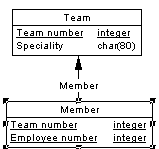
The following selection tools are available for selecting symbols in a diagram:
| Tool | Selection | How to use |
|---|---|---|

|
One | Click the Pointer tool in the tool palette, then click a symbol in the model |

|
All | Click the Grabber tool to select all symbols in the diagram |

|
Symbols in an area | Click the pointer tool or the symbol sizer tool, then outline the area containing the symbols |

|
Symbols in different areas | Click the pointer tool, then click the first selection and press the shift key while you click additional symbols |
The following menu choices are available for selecting symbols in a diagram:
| Menu item | Action |
|---|---|
| Select All | Selects all symbols in the diagram |
| Select Connected Symbols | Selects all symbols connected to one or more selected symbols in the diagram |
![]() To select all symbols:
To select all symbols:
![]() To select connected symbols:
To select connected symbols:
| Copyright (C) 2006. Sybase Inc. All rights reserved. |

| |