

Chapter 17 Model Graphics
You can define the alignment of text in the following graphic shapes: rectangles, ellipses, rounded rectangles, and polygons.
You can align free text vertically and horizontally. If the text is in a shape, it aligns with the borders of the shape. If the text is not in a shape, it aligns with text handles.
You cannot change the alignment of text associated with an object in the model.
For each graphic shape, you can define the following text alignment parameters:
| Parameter | Description |
|---|---|
| Center | Centers the text horizontally and vertically |
| Word wrapping | Displays text in the space taken by the graphic shape |
| Horizontal left | Aligns text to the left according to a horizontal axis |
| Horizontal right | Aligns text to the right according to a horizontal axis |
| Horizontal center | Centers text according to a horizontal axis |
| Vertical top | Aligns text to the top according to a vertical axis |
| Vertical bottom | Aligns text to the bottom according to a vertical axis |
| Vertical center | Centers text according to a vertical axis |
When using the RTF text mode for free text, note that the Text Alignment format (except for the Vertical option) is disabled in the Symbol Format dialog box.
For more information see the "Defining free text format" section.
![]() To select text alignment display preferences:
To select text alignment display preferences:
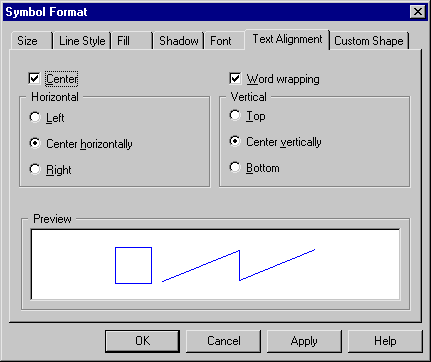
| Copyright (C) 2006. Sybase Inc. All rights reserved. |

| |