

Chapter 15 The Mapping Editor
You can create a mapping using the Create Mapping tool from the Mapping Editor toolbar. To do so you first need to select one or more object icons in the Source pane and one in the Target pane. If one of the selected source object icon is ambiguous (a folder for example), you are prompted to select an appropriate object from a selection list.
For example, you define a mapping between table TOTAL_SALES in Model_1 and table EUROPEAN_SALES in Model_2 and ASIAN_SALES in Model_3. Each table has a column called TOTAL AMOUNT. You can define column TOTAL AMOUNT in TOTAL_SALES as the sum of total amounts in EUROPEAN_SALES and ASIAN_SALES:
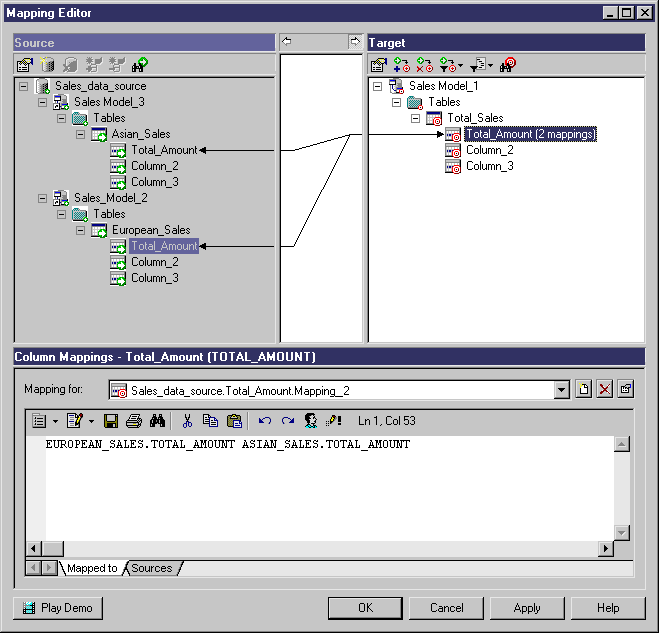
![]() To create a mapping using the Create Mapping tool from the mapping Editor toolbar:
To create a mapping using the Create Mapping tool from the mapping Editor toolbar:
| Copyright (C) 2006. Sybase Inc. All rights reserved. |

| |