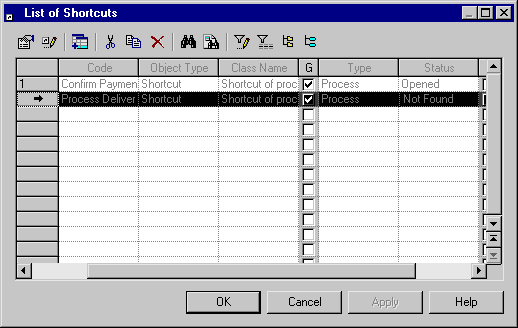Chapter 9 Managing Shortcuts
Changing the target object from the list of shortcuts
A shortcut can have a Not Found status when its target object cannot be found in the target model for the following reasons:
- Target object was deleted
- Target object was renamed by name and code
- Target object was moved in another package whose code was changed
You can delete the shortcut or select another target object for the shortcut using the List of Shortcuts or the shortcut property sheet.
For more information on changing the target object from the shortcut property sheet, see the "Changing the target object" section.
 To change the target object from the list of shortcuts:
To change the target object from the list of shortcuts:
- Select Model→Shortcuts.
The list of shortcuts is displayed.
- Select a shortcut with a Not Found status in the list.
 Display the column you need
Display the column you need
If you do not see the column you need in the list, you can display it using the Customize Columns and Filter tool.
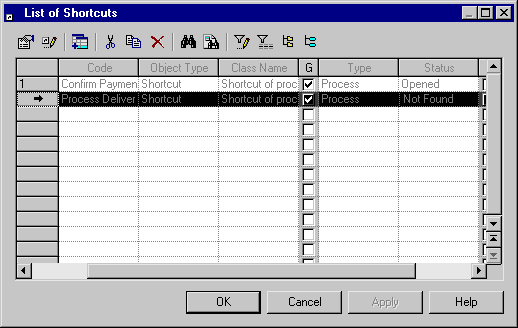
- Click the Change Target Object tool.
An object selection dialog box is displayed. It contains only objects of the same type as the previous target object.
- Browse to the model or package that contains the new target object.
- Select a new target object.
- Click OK.
- The new target object is displayed in the list of shortcuts.
The shortcut status automatically changes to Opened.
- Click OK.
|
Copyright (C) 2006. Sybase Inc. All rights reserved.
|

|


![]() To change the target object from the list of shortcuts:
To change the target object from the list of shortcuts: