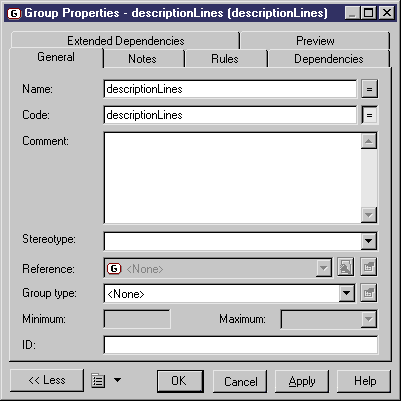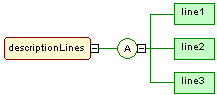Chapter 3 Building an XML model
Creating a group of elements
You can create a group of elements:
- From the palette
- From the Browser tree view
- From the List of Groups in the Model menu
For more information on the different ways to create a group, see section Creating an object in chapter Managing objects of the General Features Guide
.
 To create a group of elements from the palette:
To create a group of elements from the palette:
- Click on the Group tool in the palette.
- Click an empty space in the diagram.
A group symbol appears in the diagram at the click position.

- Click the Pointer tool in the palette.
or
Right-click to recover the Pointer.
- Double-click the group symbol in the diagram.
The group property sheet appears.
- Type a name and a code for the group.
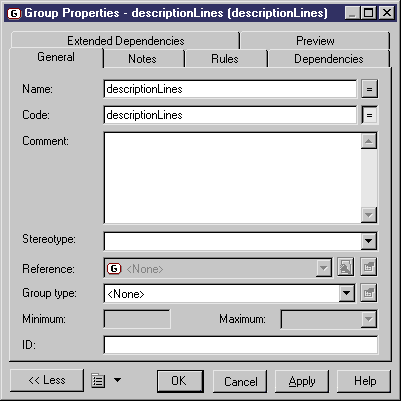
- Click OK.
- Select a group particle tool in the palette (Sequence, Choice or All).
- Click the group symbol in the diagram.
The group particle symbol appears attached to the group symbol.
- Select the Element tool in the palette.
- Click the group particle symbol in the diagram for each child element you want to create.
The child element symbols appear attached to the group particle symbol.
- Double-click a child element symbol to display its property sheet.
- Type a name and a code for the child element.
- Repeat steps 11 and 12 for each child element.
- Click OK.
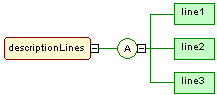
|
Copyright (C) 2005. Sybase Inc. All rights reserved.
|

|


![]() To create a group of elements from the palette:
To create a group of elements from the palette: