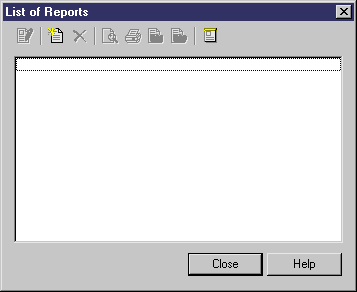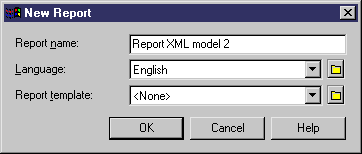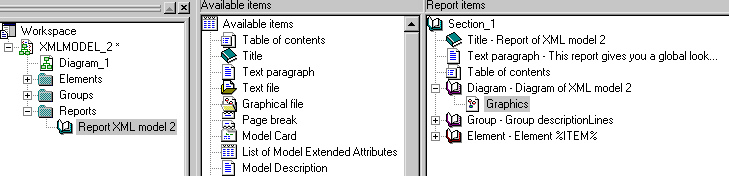Chapter 4 Working with an XML model
Creating an XML model report
You create an XML model report using the Report Editor. You cannot open the Report Editor without at least one model opened in the workspace.
When you create a model report, you need the following information:
| Option
|
Description
|
|---|
| Report name
|
Name of the report provided by default
|
| Language
|
Language in which the report can be printed. English is the default language
|
| Report template
|
List of available templates related to the opened model
|
 To create a model report:
To create a model report:
- Select Model→Reports.
The List of Reports appears. It displays the alphabetical list of all reports saved in the model. If there are no existing reports, all the tools in the List of Reports dialog box are grayed, except for the New Report tool.
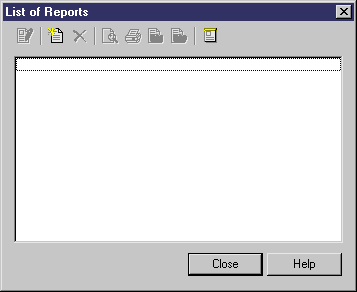
- Select the New Report tool.
The New Report dialog box appears. It displays a default report name.
- Type a report name in the Report name box, if you want to modify the default name.
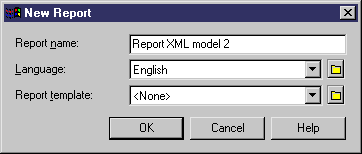
- Select a language from the Language dropdown listbox. It displays the available languages. English is the default language in which the report is printed.
- Select a template from the Report template dropdown listbox. The list displays the templates related to the XML model you are working on.
or
Select None, if you do not want any particular template.
 Language in a template
Language in a template
When you use a template created in a language different from the one you select to create your report, only user-defined items such as Title or Text paragraph will keep the language of the template. Other items will be displayed in the report language.
- Click OK.
The Report Editor window appears. A section is created by default at the bottom of the Report items pane, which is filled with the template you have selected. If you did not select a template, the Report items pane is empty. Simultaneously a report node appears under the Reports category in the Browser.
For more information on the Report Editor, see chapter Using the Report Editors in the Reports User's Guide
.
- Build the report structure in the Report items pane.
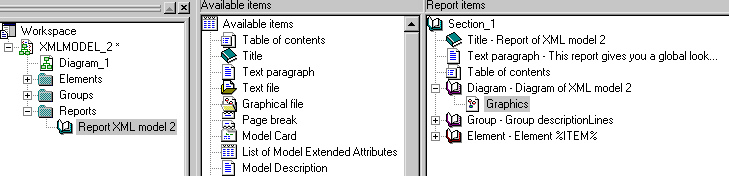
For more information on building a report structure, see chapter Building Reports in the Reports User's Guide
.
- Select File→Save to save your report.
- Click the Print, Generate RTF or Generate HTML tool in the Report toolbar.
|
Copyright (C) 2005. Sybase Inc. All rights reserved.
|

|


![]() To create a model report:
To create a model report: