

Chapter 4 Working with an XML model
You can generate an XML model from an OOM or from a package in an OOM. PowerDesigner creates a new XML model containing all the objects that you selected to generate in the XML model. The newly created XML model appears in the browser and the corresponding diagram opens in the work area.
You can only generate an XML model from the active OOM diagram.
![]() To generate a new XML model from an OOM:
To generate a new XML model from an OOM:
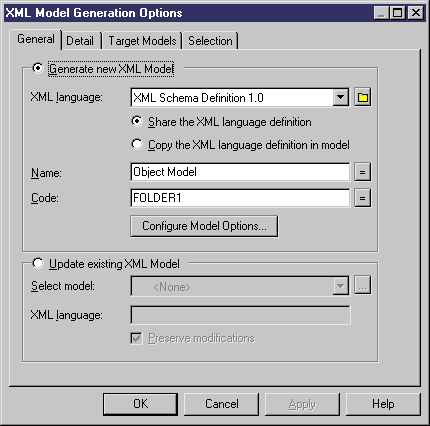
| Copyright (C) 2005. Sybase Inc. All rights reserved. |

| |