

Chapter 4 Working with an XML model
Here we choose to map an element to PDM tables, but the same procedure applies for other XML objects.
![]() To create a mapping for an element:
To create a mapping for an element:
Caution
You cannot create a mapping for an XML object if you have not previously defined a data source containing at least one source model.
To define a data source, see section Defining data sources in an XML model.
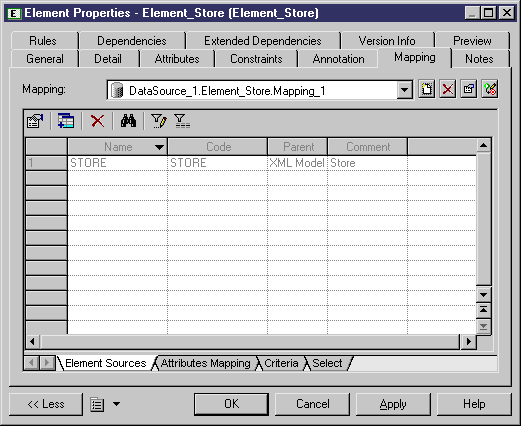
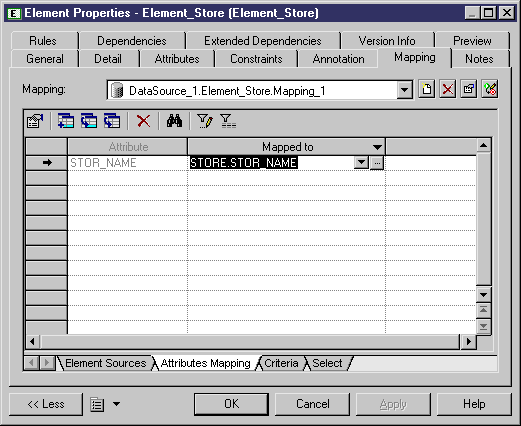
| Copyright (C) 2005. Sybase Inc. All rights reserved. |

| |