

Chapter 2 XML Model Basics
If you change the XML language of an XML model, you have to define the status of the language:
| XML language | Description |
|---|---|
| Share | To use the shared XML language stored in the XML Languages directory of your installation. Any changes made to the XML language are available to the linked XML model |
| Copy | To create a copy of the XML language in the model. The current XML language is independent from the original XML language, so any changes made in the XML language are not available to other models. The XML language is saved with the model and cannot be used by other models |
Caution
PowerDesigner is delivered with a set of XML languages. It is strongly advised to make a backup copy of each XML language before you start modifying them.
![]() To change the XML language of an XML model:
To change the XML language of an XML model:
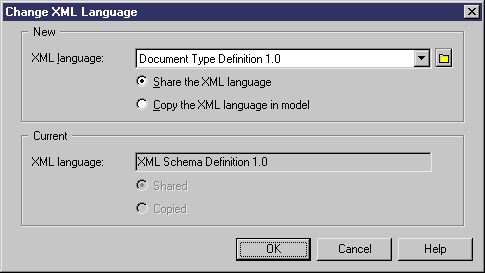
| Copyright (C) 2005. Sybase Inc. All rights reserved. |

| |