

Chapter 8 Managing document versions in the repository
When you consolidate a document, you add a version to the current branch of the repository. Each document version appears as a member of the branch.
For example, if you consolidate several times the same document in a branch and create new versions for each consolidation, each version becomes a member of the branch.
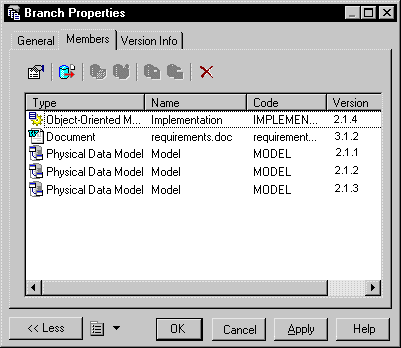
Before consolidating a document, you must check the current branch in the browser root node.
Caution
The current branch is the version in which you consolidate. If you want to consolidate a document into another branch, you have to change branch. You cannot change branch from the consolidation dialog box.
For more information on how to change branch, see section Changing branch in the repository.
When you consolidate a document, you have to select a consolidation mode. Depending on the mode you select, you add a member to the current branch.
| Consolidation mode | Version creation? |
|---|---|
| New mode | Creates a new document version in the current branch |
| Branch mode | Creates the first version of a document in the current branch |
| Update mode | Updates a version already existing in the current branch, there is no version creation |
For more information on consolidation modes, see section Selecting a consolidation mode in chapter Consolidating Documents in the repository.
![]() To add a version member to a branch:
To add a version member to a branch:
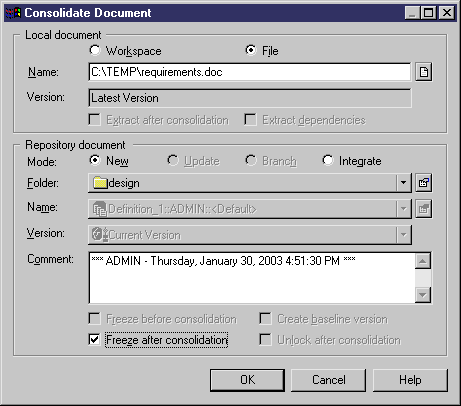
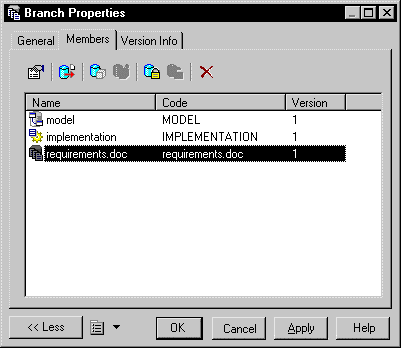
| Copyright (C) 2005. Sybase Inc. All rights reserved. |

| |