

Chapter 3 Connecting to the repository
A repository definition has the following properties:
| Property | Description |
|---|---|
| Repository Name | Name of the repository created for the database |
| Default Login Name | (optional) Default user login name for the repository, this name is case sensitive. When you create the first repository definition that will be used to initialize the repository, you must use the ADMIN repository user name. See the "Initializing the repository" section for more information on repository initialization. |
| Default Password | (optional) Default user password for the repository. This box always displays 8 stars, whether you have set a password or not |
| Data Source Name | Name of the ODBC data source that specifies the database to use to connect to the server |
| User Name | (optional) ID of database user for the database connection |
| Password | (optional) Password of data source user entered upon data source declaration. This box always displays 8 stars, whether you have set a password or not |
![]() Adaptive Server Anywhere ODBC data source
Adaptive Server Anywhere ODBC data source
For more information on the data source creation for Adaptive Server Anywhere see chapter Setting up the database client in Part 2.
![]() To create a repository definition:
To create a repository definition:
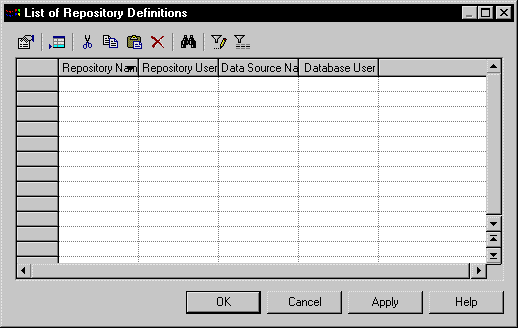
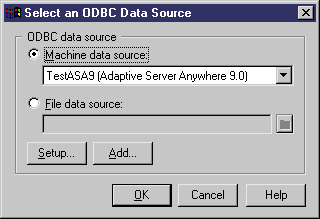
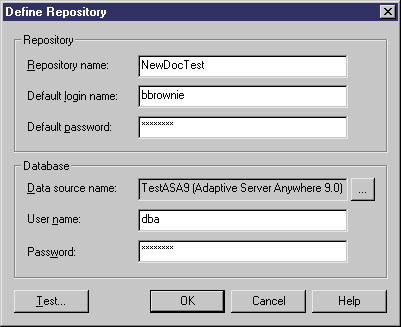
| Copyright (C) 2005. Sybase Inc. All rights reserved. |

| |