

Chapter 6 Extracting documents
By default, when you extract a PowerDesigner model, the packages on which you have extraction permissions are extracted with the model. Extraction permissions are Read, Write, or Full permissions.
Packages with List or no permissions cannot be extracted.
When you extract a package containing shortcuts, the package selection is extended to include the target packages referenced by shortcuts even if you do not have the Read permission on these packages.
If you do not want to extract a complete model, you can select one or several packages to extract from the Select Packages dialog box.
The Select Packages dialog box only displays packages on which you have extraction permissions. Packages with the List permission or no permission at all do not appear in the list.
When you select a sub-package PowerDesigner automatically extends the selection to parent packages to preserve the context of the sub-package. If you deselect a sub-package, parent packages are still selected but the selection is grayed to indicate that one or more sub-packages are deselected. Remember the Select Packages dialog box only displays packages with extraction permissions.
When you select a parent package PowerDesigner automatically extends the selection to sub-packages. You can deselect sub-packages in the package tree, in this case, the selection of the parent packages is grayed to indicate that one or more sub-packages are deselected. Remember the Select Packages dialog box only displays packages with extraction permissions.
| Action | Selection | Impact |
|---|---|---|
| Select modelingproject | 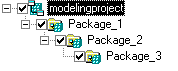
|
Package 1, 2, and 3 are automatically selected |
| Deselect Package 1 | 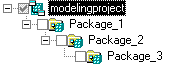
|
Package 2, and 3 are automatically deselected |
| Select Package 3 | 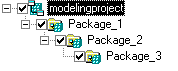
|
Package modelingproject, 1, and 2 are automatically selected |
| Deselect Package 3 | 
|
Selection check boxes in package modelingproject, 1, and 2 are grayed |
![]() Deselect model node
Deselect model node
It is impossible to deselect the root of the package tree, i.e. the model node. When you deselect the model node, a warning message appears.
![]() To extract PowerDesigner packages:
To extract PowerDesigner packages:
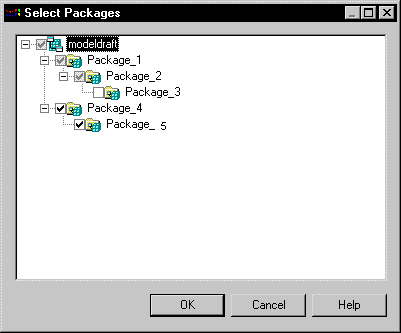
| Copyright (C) 2005. Sybase Inc. All rights reserved. |

| |