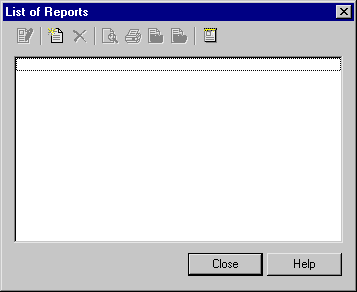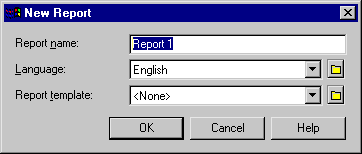Chapter 6 Using the Report Language Editor
Attaching a language resource file to a report
When you create a report, you can select a report language. The selected report language is a resource file that contains all the printable texts values translated in a given language. These values will appear in the generated report.
 To attach a language resource file to a report:
To attach a language resource file to a report:
- Select Report→Reports from the model diagram window.
The List of Reports appears. It displays the alphabetical list of all reports saved in the model. If there are no existing reports, all the tools in the List of Reports dialog box are grayed, except for the New Report tool and the Manage Report Templates tool.
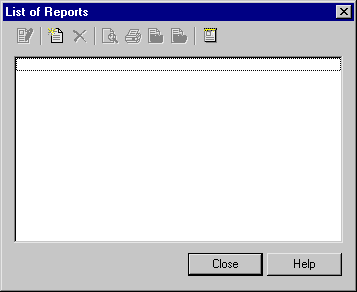
- Select the New Report tool.
The New Report dialog box appears. It displays a default report name.
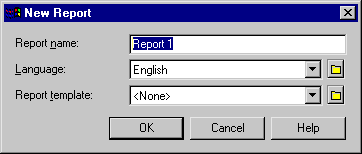
- Type a report name in the Report Name box if you want to modify the default name.
- Select a language from the Language dropdown listbox. It displays the available report languages. English is the default language in which the report is printed.
- Click OK.
 Changing the language of a report
Changing the language of a report
You can change at any time the language of a report from the Report Editor by selecting Report→Report Properties.
The Report Editor window appears. If you add to the Report Items pane an item, which is translated in the language resource file, the item automatically appears translated in that pane.
 Opening the report language property sheet
Opening the report language property sheet
You can at any time edit a report language from the Report Editor by selecting Report→Report Properties then click the Edit Current Language tool beside the Language list.
Selecting a language in the Report Creation Wizard
When you create a report using the Report Creation Wizard, the Welcome page of the wizard allows you to select a language for the title of report items.
For more information about the report Creation Wizard, see the "Creating a Report Using the Report Creation Wizard" section in the "Managing a Report" chapter.
|
Copyright (C) 2005. Sybase Inc. All rights reserved.
|

|


![]() To attach a language resource file to a report:
To attach a language resource file to a report: