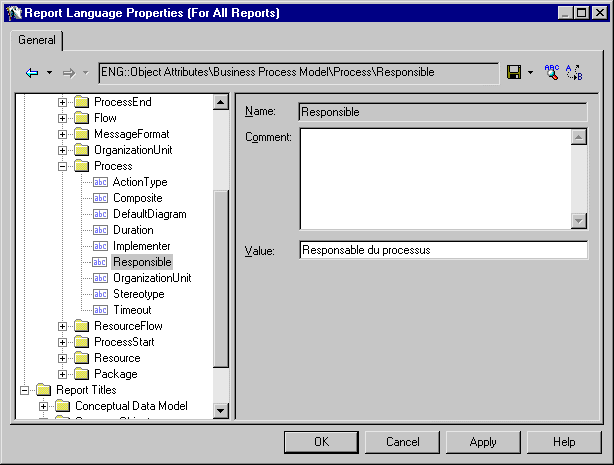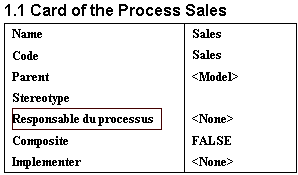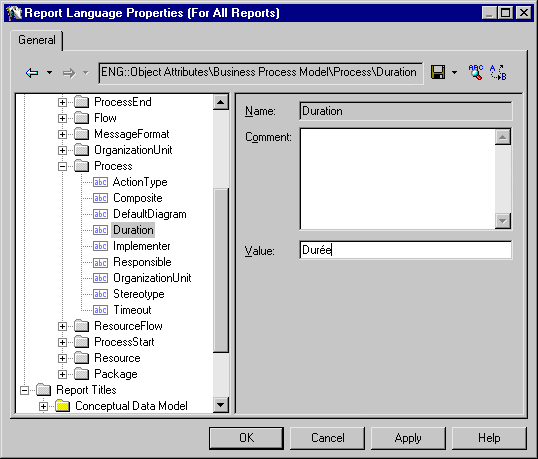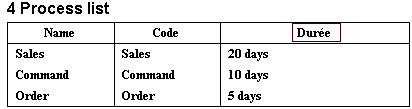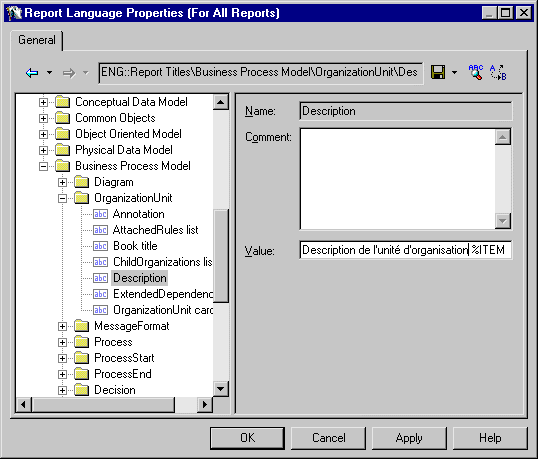Chapter 6 Using the Report Language Editor
Translating object property names and report titles
To translate object property names and report titles, you must open a report language resource file and click each entry individually in the language tree view to modify its corresponding value in the Value box.
The translations you perform in the report language resource file are visible in the generated report.
Whatever the category you choose (Object Attributes or Report Titles), you can apply translations to:
- Each module individually (for example Business process Model)
- All modules at a time (Common Objects)
| Module
|
Category to select
|
Applies to
|
|---|
| Unique
|
Conceptual Data Model
Object Oriented Data Model
Free Model
Information Liquidity Model
Physical Data Model
Business Process Model
Requirements Model
XML Model
|
Each module individually
|
| All
|
Common objects
|
All modules
|
 To translate object property names and report titles:
To translate object property names and report titles:
- Open the Report Language Editor.
- Select the Objects Attributes category if you want to translate an object property name.
or
Select the Report Titles category if you want to translate a report title.
- Drill down to the entry you want to translate.
The name, comment and value for the entry appear to the right of the tree view.
- Type a translation in the Value box and click Apply to commit the changes.
- Click OK to close the Report Language Editor.
A confirmation box appears asking you if you want to save the modified resource file.
The next time you open any report that uses the customized report language resource file, the generated report will take these modifications into account.
 Performing translation directly from the Report Editor
Performing translation directly from the Report Editor
You can also right-click an item in the Report items pane and select the Edit command. In the Editor dialog box that appears, type a translation and click OK. Note that the User-Defined check box is automatically selected in the Editor dialog box, as you are no longer using the default values used in the report language resource file you have selected. To revert to the default value, deselect the User-Defined check box.
Example of a translation in an object card
You translate the following entry in the Report Language Editor:
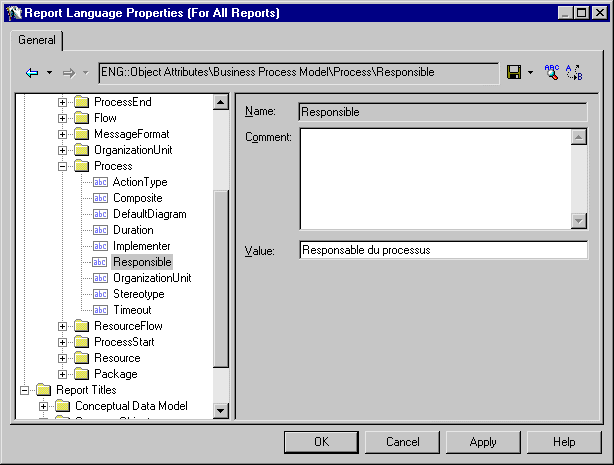
How it appears in the generated report:
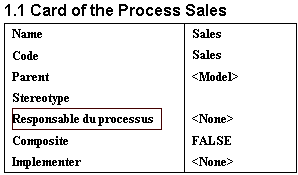
Example of a translation in an object list
You translate the following entry in the Report Language Editor:
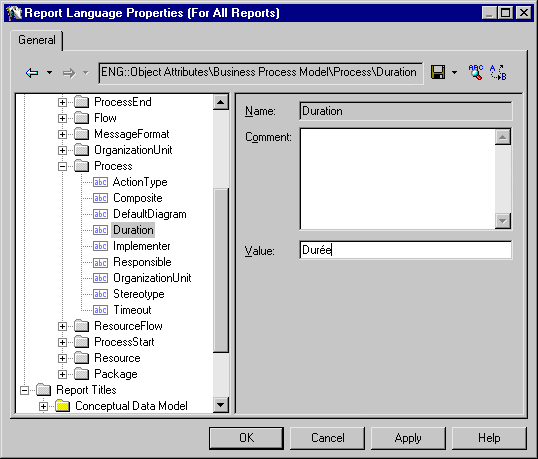
How it appears in the generated report:
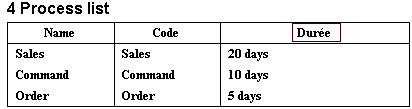
Example of a translation of a report title
You translate the following entry in the Report Language Editor:
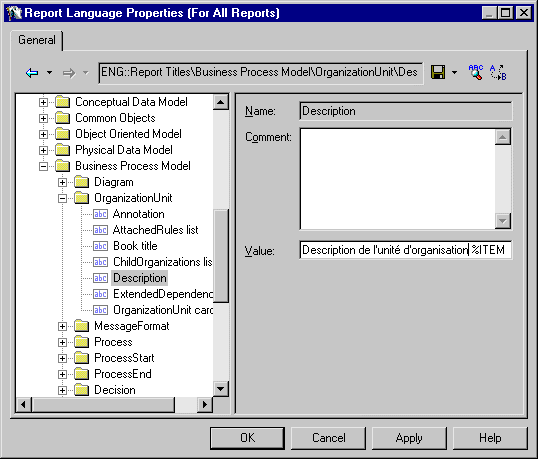
How it appears in the generated report:

|
Copyright (C) 2005. Sybase Inc. All rights reserved.
|

|


![]() To translate object property names and report titles:
To translate object property names and report titles: