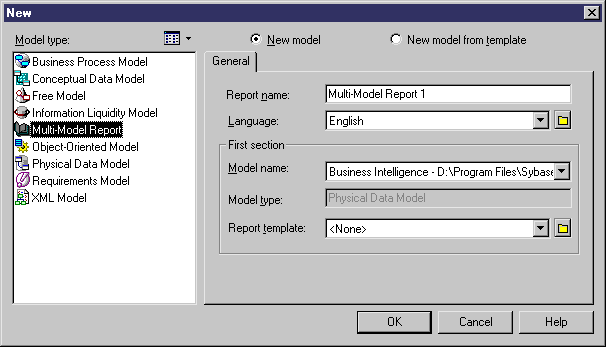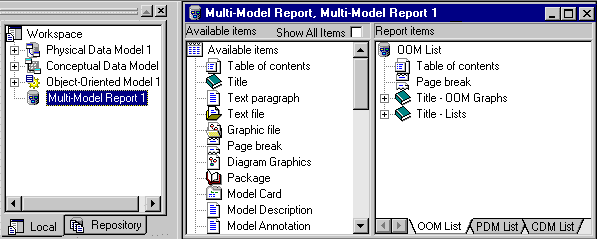Chapter 5 Managing a Multi-Model Report
Creating a Multi-Model Report
You create a multi-model report using the Multi-Model Report Editor.
You cannot create a multi-model report without at least one model opened in the workspace.
At creation, a multi-model report must always contain a section that you define by selecting a model name.
For example, if you want the first section of your multi-model report to be an OOM type section, you have to select an OOM model in the New Multi-Model Report dialog box.
 To create a multi-model report:
To create a multi-model report:
- Open a model.
- Select File→New from the model diagram window.
The New dialog box is displayed.
- Select Multi-Model Report from the Model Type group box.
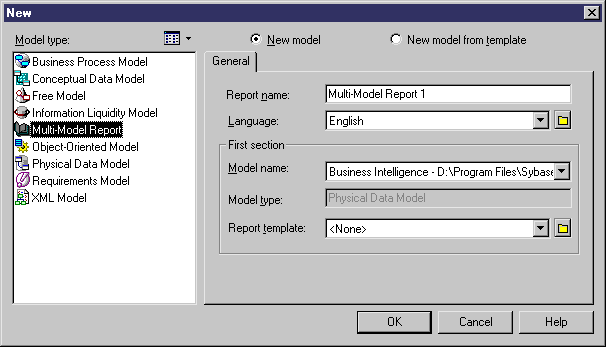
The New dialog box displays a default report name.
- Type a report name in the Report Name box if you want to modify the default name
- Select a language from the Language list. It displays the available languages. English is the default language in which the report is printed.
For more information about languages in reports, see the "Using the Report Language Editor" chapter.
- Select a model in the Model Name list. This is the model to which your first report section is related. The Model Type box is automatically updated.
- Select a template from the Report Template list. The list displays the templates related to the type of the model you selected.
or
Select None, if you do not want any particular template.
 Language in a template
Language in a template
When you use a template created in a language different from the one you select to create your report, only user-defined items such as Title or Text paragraph will keep the language of the template. Other items will be displayed in the report language.
- Click OK.
The Multi-Model Report Editor window is displayed. A section is created by default at the bottom of the Report Items pane, which is filled with the template you have selected. If you did not select a template, the Report Items pane is empty. Simultaneously a multi-model report node is displayed under the Workspace node in the Browser.
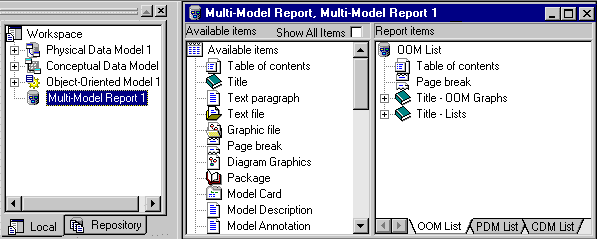
- Build the report structure.
For more information about building a report structure, see the "Managing a report" chapter.
- Select File→Save from the Multi-Model Report Editor window to save your report.
 Creating a multi-model report from the Browser
Creating a multi-model report from the Browser
You can also create a multi-model report from the Browser by right-clicking the Workspace node and select New→Multi-Model Report.
|
Copyright (C) 2005. Sybase Inc. All rights reserved.
|

|


![]() To create a multi-model report:
To create a multi-model report: