

Chapter 3 Building a requirements model
The Detail page of a requirement property sheet displays the following properties:
| Property | Description |
|---|---|
| Comment | Any comment on the requirement |
| Stereotype | Sub-classification used to extend the semantics of an object without changing its structure. It can be predefined or user-defined |
| Type | Type of requirement from the process point of view (See Customizing a list of values) |
| Status | Validation level for a requirement (See Customizing a list of values) |
| Priority | Priority level attached to a requirement. Select a value in the dropdown listbox or type a value. The value cannot be null or negative, and is limited to one decimal. For example: 1.9 |
| Selected | If checked, the requirement is retained for the project. If cleared, the requirement is excluded from the project and the sum of workloads |
| Risk | Level of risk, would a requirement not be satisfied (See Customizing a list of values) |
| Verification | Test level for a requirement (See Customizing a list of values) |
| Workload 1 | Time assigned to a first person or team to satisfy the current requirement (See note below) |
| Workload 2 | Time assigned to a second person or team to satisfy the current requirement (See note below) |
| Workload 3 | Time assigned to a third person or team to satisfy the current requirement (See note below) |
| Workload 4 | Time assigned to a fourth person or team to satisfy the current requirement (See note below) |
![]() Workloads
Workloads
You should respect a unit for all workloads (hour or day). A workload is divided by as many persons in a team. Values must be greater or equal to zero, limited to one decimal (e.g. 3.5).
A parent requirement workload is the sum of its child requirements workloads. Parent workloads are automatically calculated once you enter their child workloads. Parent workloads are in read-only mode (grayed). You can only modify child workloads.
Some requirement properties come with a predefined list of values. You can define your own list of values by creating an extended model definition (See following procedure). The new list will replace the predefined one. In the case of several extended model definitions, all the lists are merged.
You can customize the list of values for the following requirement properties:
You can also customize the list of values for the Link type property in traceability matrix views, and for the Type property in the User Allocations page of the requirements property sheet. (See note in step 8)
![]() To customize a list of values:
To customize a list of values:
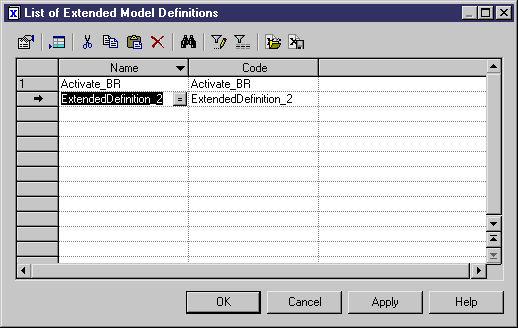
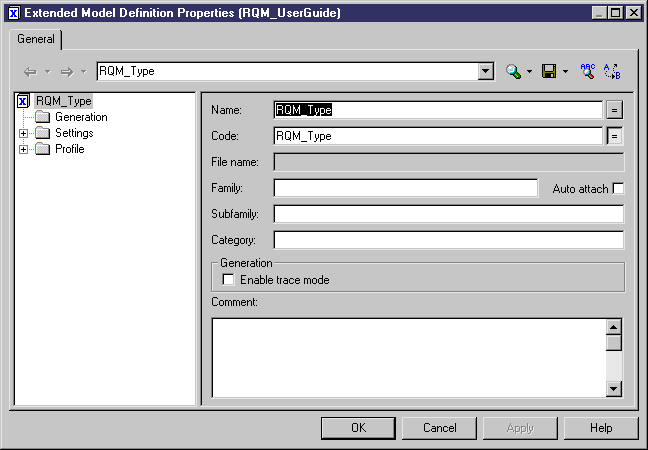
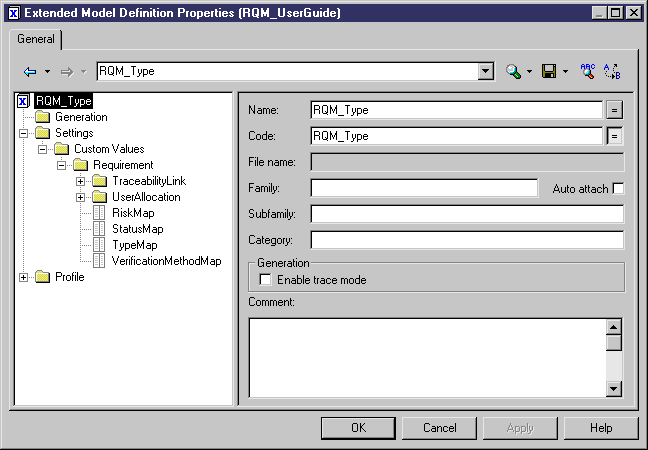

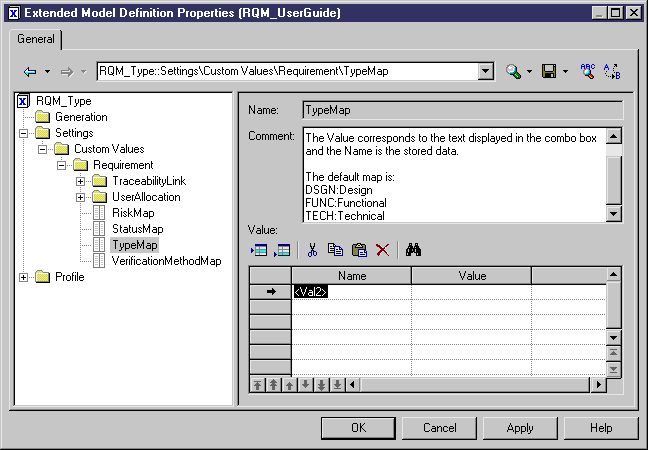
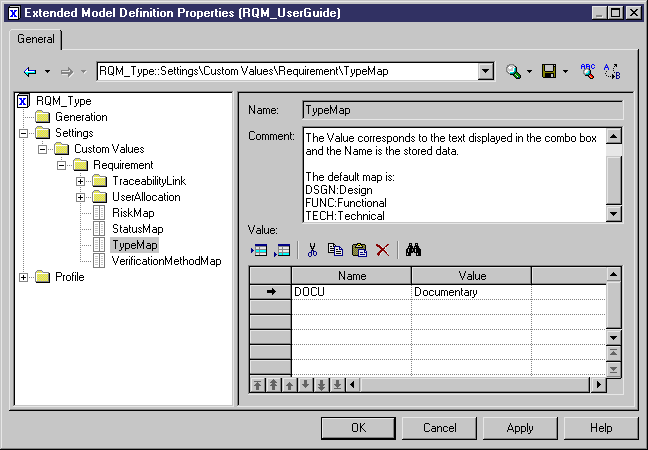
| Copyright (C) 2005. Sybase Inc. All rights reserved. |

| |