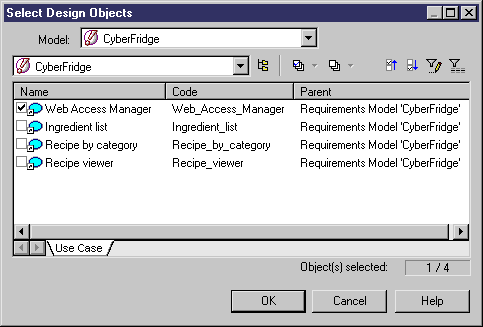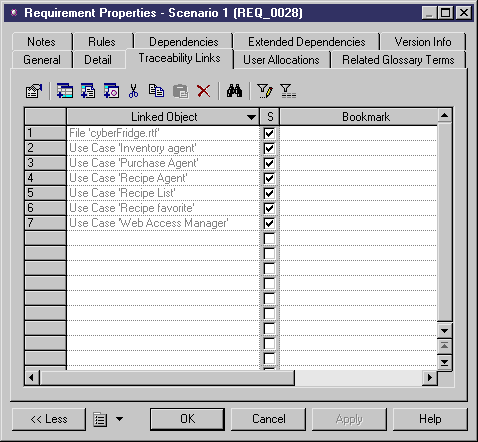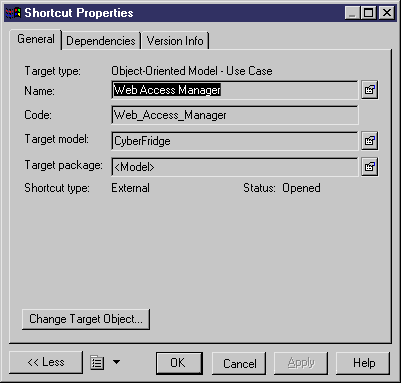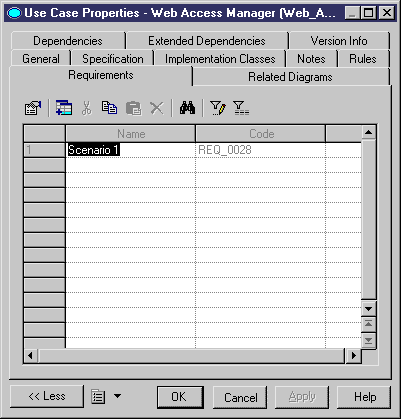Chapter 4 Working with a requirements model
Attaching design objects to requirements
When a design object meets a requirement, you should attach it to the requirement.
The following procedure assumes you have a requirements model and a design model (CDM, PDM, OOM, BPM, XSM or ILM) open in the workspace.
 To attach design objects to a requirement:
To attach design objects to a requirement:
- In the requirements document view, double-click the row number of a requirement.
The requirement property sheet appears.
- Click the Traceability Links tab.
- In the toolbar of the Traceability Links page, click the Add Links to Design Objects tool.
A Select Design Objects dialog box appears.
- Select the design model in the Model dropdown listbox, and select the design objects you want to attach to the requirement.
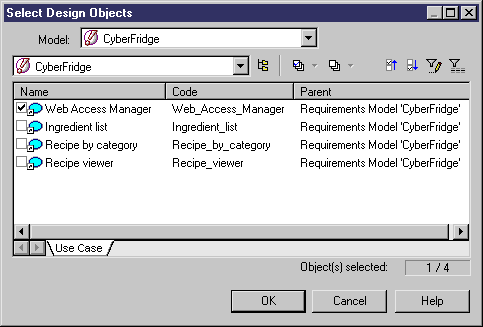
- Click OK.
The design objects appear in the Traceability Links page.
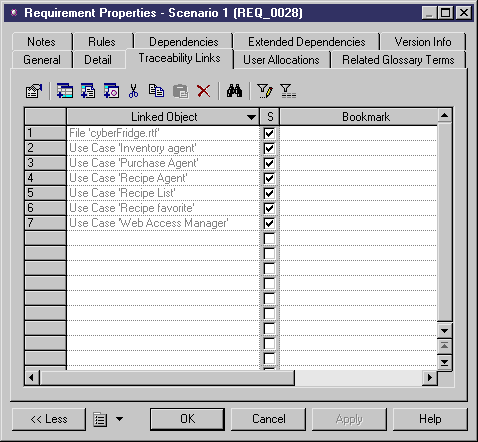
- Click OK.
or
Click Apply.
- < If you clicked Apply > Double-click a row number corresponding to a design object in the list.
The design object shortcut property sheet appears.
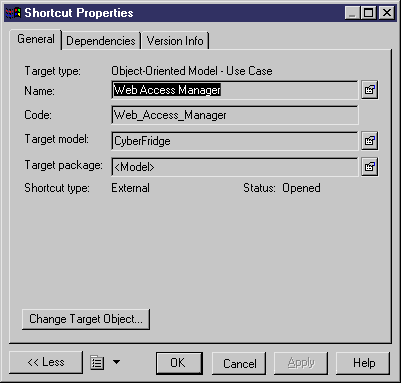
- Click the Properties tool beside the Name box to display the design object property sheet.
- In the design object property sheet, click the Requirements tab to display the list of requirements attached to the design object.
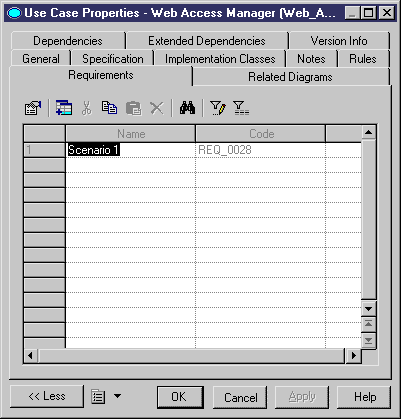
The requirement, to which the design object has been attached, appears in the Requirements page of the design object property sheet.
- Click OK in each property sheet (design object, shortcut and requirement).
|
Copyright (C) 2005. Sybase Inc. All rights reserved.
|

|


![]() To attach design objects to a requirement:
To attach design objects to a requirement: