

Chapter 3 Using the PowerDesigner Interface
Some of the lists displayed from the property sheet of an object have an order you must respect when you insert items.
When you want to create a new item in an ordered list, you have to select the insertion row of this item in the list.
![]() To insert an item in an ordered list:
To insert an item in an ordered list:
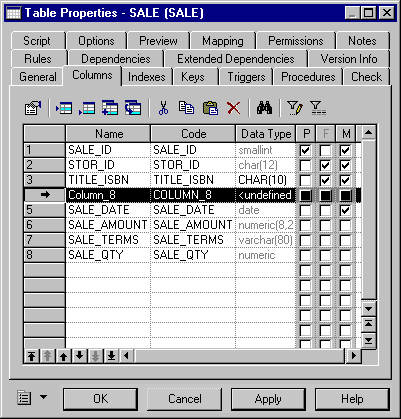
For more information, see the "Understanding the list tools" section.
In ordered lists, you can use the following buttons to modify the order of items:
| Button | Moves cursor to |
|---|---|

|
Top of list |

|
Up one page |

|
Up one line |

|
Down one line |

|
Down one page |

|
Bottom of list |
You can use the drag and drop feature to arrange items in a list.
| Copyright (C) 2005. Sybase Inc. All rights reserved. |

| |