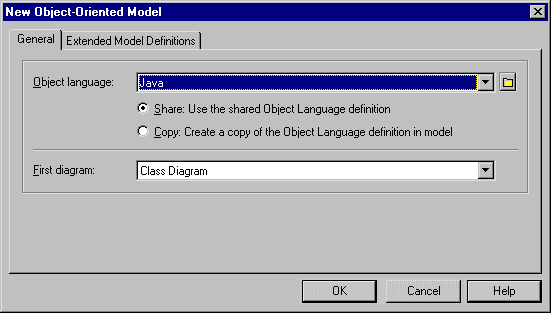Chapter 5 Managing Models
Importing XMI files
When you import an XMI file, you have to choose an object language and the diagram to open (class or use case). You can then select the .XML file to import.
The corresponding OOM appears in the diagram window. By default all symbols are visible in the diagram window.
 To import XMI files:
To import XMI files:
- Select File→Import→XMI File.
The New Object-Oriented Model dialog box appears.
For more information on object language properties, see chapter Generating for a language in the OOM User's Guide
.
- Select an object language from the Object Language dropdown listbox.
- Select either Share or Copy.
- Select the type of the first diagram (class or use case) to open in the First Diagram dropdown listbox.
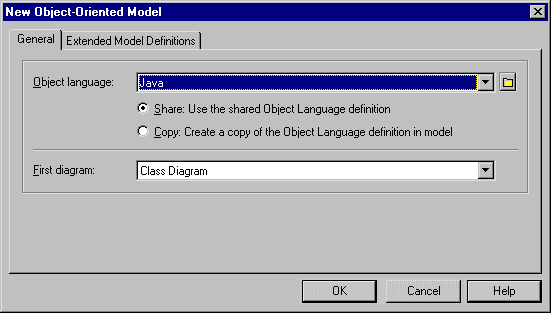
- Click OK.
A standard Open dialog box appears.
- Select a .XML file and click Open.
A progress box shows the progress rate of the import process.
The General page in the Modeling Output, located in the lower part of the PowerDesigner main window, shows the objects import order. At the end of the import process, the OOM corresponding to the imported XMI file appears in the diagram window.
|
Copyright (C) 2005. Sybase Inc. All rights reserved.
|

|


![]() To import XMI files:
To import XMI files: