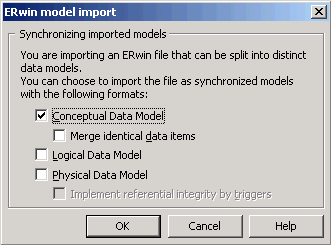Chapter 16 Migrating from ERwin to PowerDesigner
The Import Process
PowerDesigner provides a wizard to automatically import your ERwin files.
 To import an ERwin model into PowerDesigner:
To import an ERwin model into PowerDesigner:
- Select File→Import→ERwin File.
- Select or browse to the directory that contains the ERwin file, select it, and then click Open.
- If the ERwin file contains only a physical model, you will be prompted to choose whether to import references as triggers. Select Yes or No to begin the import.
Alternatively, if the ERwin file contains a logical model or a combined logical and physical model, the ERwin model import dialog box opens:
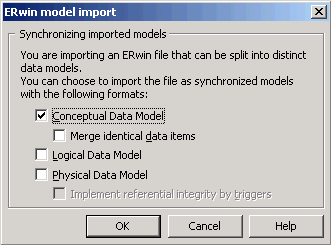
The options available depend on the type of ERwin model that you are importing. The traditional approach to data modeling in PowerDesigner is to create a Conceptual Data Model synchronized with a Physical Data Model. The full set of options is as follows:
- A Conceptual Data Model can be created when you are importing an ERwin Logical Model. It provides a platform-independent representation of a system, giving an abstract view of its static data structures, and permitting real normalized data structures with many-to-many and inheritance relationships.
- A Logical Data Model can be created when you are importing an ERwin Logical Model. It allows you to resolve many-to-many and super/sub-type relationships, de-normalize your data structures, and define indexes, without specifying a particular RDBMS. In PowerDesigner, a Logical Data Model is an RDBMS-independent version of a Physical Data Model.
- A Physical Data Model can be created when you are importing an ERwin Physical Model. It is a representation of a real database and associated objects running on a server with complete information on the structure of the physical objects, such as tables, columns, references, triggers, stored procedures, views, and indexes.
Select the checkbox for each type of models that you want to create.
- If your ERwin model contains a logical model, and you want to create a conceptual data model, then you can choose to merge identical data items. This is a powerful metadata management technique that is not available in the ERwin environment.
For example, your ERwin logical model may contain multiple entities that contain an attribute "address". By default, PowerDesigner will create a separate data item for each of these entity attributes. However if you select the Merge identical data items checkbox, then a single data item will be created, and adjustments to it will automatically cascade down to all the associated entity attributes.
- If your ERwin model contains a physical model, then you can choose whether to implement referential integrity using triggers.
- Click OK to begin the import. When the process is complete, the imported models will appear in the Browser.
|
Copyright (C) 2005. Sybase Inc. All rights reserved.
|

|


![]() To import an ERwin model into PowerDesigner:
To import an ERwin model into PowerDesigner: