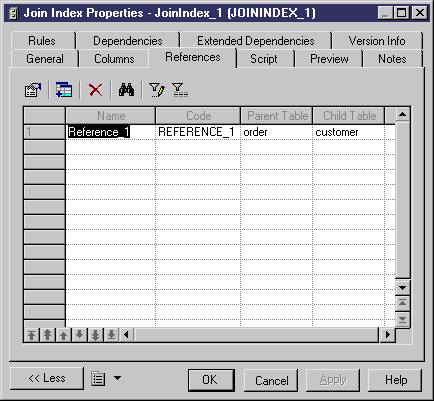Chapter 14 DBMS-Specific Features
Creating a bitmap join index in the list of join indexes
If you need to create more bitmap join indexes than those automatically created by the rebuild process, you can use the list of join indexes.
 To create a bitmap join index in the list of join indexes:
To create a bitmap join index in the list of join indexes:
- Select Model→Join Indexes.
The List of Join Indexes appears.
- Click a blank line in the list.
or
Click the Add a Row tool.
An arrow appears at the beginning of the line.
- Type a bitmap join index name in the Name column.
- Click the Properties tool.
A confirmation box appears asking you to commit the creation of the bitmap join index.
- Click Yes.
The bitmap join index property sheet opens to the General page.
- Select a base table in the corresponding box.
- Click the References tab.
The References page appears. It contains the references of the bitmap join index. The list is empty when you create a new bitmap join index.
- Click the Add References tool.
A selection dialog box appears. It displays available references depending on the selected base table.
- Select one or several references in the list.
- Click OK.
The selected reference appears in the References list.
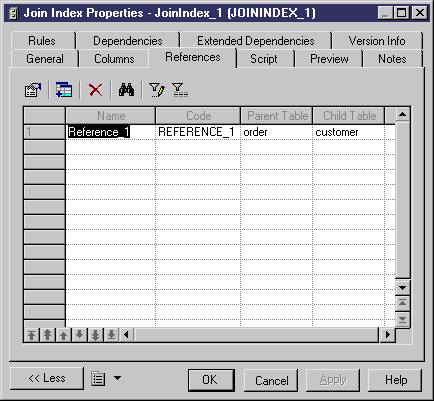
- Click the Columns tab.
The Columns page appears. It contains the columns of the bitmap join index. The list is empty when you create a new bitmap join index.
- Click the Add Columns tool.
A selection dialog box appears. It displays available columns depending on the selected references.
- Select one or several columns in the list.
- Click OK.
The selected columns appears in the Columns list.
- Click OK.
The bitmap join index is created.
|
Copyright (C) 2005. Sybase Inc. All rights reserved.
|

|


![]() To create a bitmap join index in the list of join indexes:
To create a bitmap join index in the list of join indexes: