

Chapter 13 Managing Database Access
You define the privileges of a user, group, or role from the property sheet of this object. The procedure for defining privileges is identical for users, groups, and roles. In this section, we will use the user example, keeping in mind that the procedure is identical for groups and roles.
When you define system privileges for a user you have to:
![]() Adding a system privilege
Adding a system privilege
You can add a system privilege to the list of available privileges from the DBMS editor. To do so, select Database → Edit Current DBMS, expand categories Script\Objects\Privileges and type each new system privilege on a new line at the end of the list of privileges in the Value box
The following tools are available:
| Tool | Description |
|---|---|
| Grant | Privilege is assigned to user. By default, any selected privilege is granted to the user and the Grant checkmark appears in the Status column |
| Grant with admin option | Extended privilege that allows the grantee to pass on the privilege to other users; groups, or roles. For example, you select the CREATE TABLE privilege for user Designer_1. Then you click the Grant With Admin Option button. This implies that Designer_1 is allowed to grant the CREATE TABLE privilege to other users. This tool is not available in all DBMS |
| Revoke | The privilege inherited from a group or role is revoked to the current user or group. Revoke is only available when the user inherits a privilege from a group or a role |
| None | To cancel any state and clean up the current cell |
By default, a user belonging to a group or having a role inherits the group or role privileges. Inherited privileges appear in the Privileges page of the user property sheet.
When you select specific privileges for the user, the list of privileges displays the user privilege above the group privilege. The following table summarizes the different privilege combinations:
| Privilege combination | Description |
|---|---|

|
Privilege granted to user |

|
Privilege inherited from group |

|
Privilege inherited from group and revoked to user |

|
Privilege inherited from group overloaded by "with admin option" |
![]() To define system privileges for a user:
To define system privileges for a user:
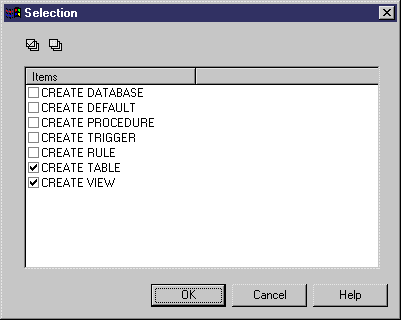
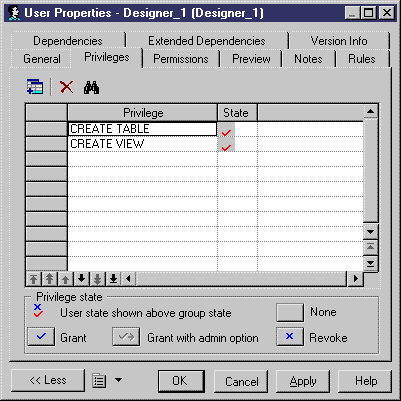
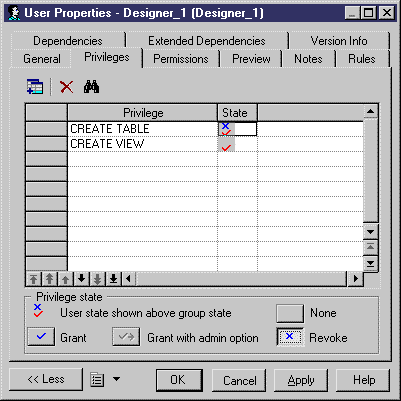
| Copyright (C) 2005. Sybase Inc. All rights reserved. |

| |