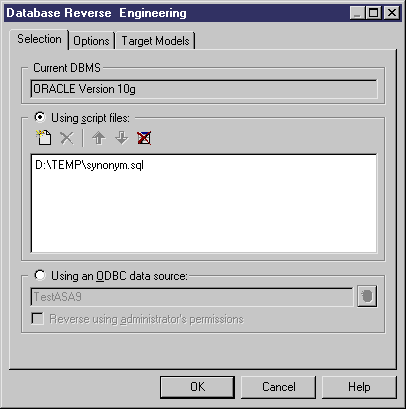Chapter 11 Reverse Engineering a Database into a PDM
Reverse Engineering from Scripts
PowerDesigner can reverse engineer a PDM for one or more SQL script files.
 To reverse engineer objects one or more script files:
To reverse engineer objects one or more script files:
- To reverse engineer a script into an existing PDM, select Database→Reverse Engineer Database.
or
To reverse engineer a script and create a new PDM, select File→Reverse Engineer→Database to open the New Physical Data Model dialog box. Specify a model name, choose a DBMS from the list, and then click OK.
- When the Database Reverse Engineering dialog box opens, click the Using script files radio button.
 Always place trigger script files after table script files
Always place trigger script files after table script files
You can add as many script files as necessary to the list. The reverse engineering process handles files sequentially. Trigger scripts must always be executed after table scripts. This is the only constraint for ordering your files in the list, but it is essential for a successful reverse engineering of triggers. Use the Move tools to position the files correctly in the list.
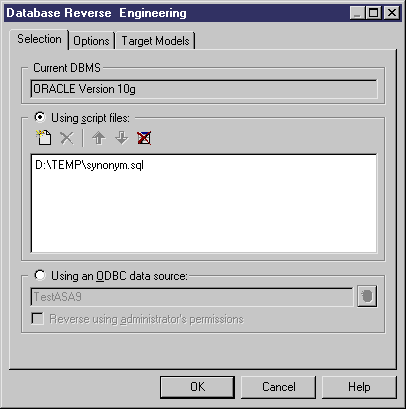
- You can use the following tools to choose script files:
| Tool
|
Description
|
|---|

|
Add Files – Opens a dialog box to allow you to browse for scripts files. You can add as many files as necessary.
|

|
Move Up – Moves the selected file(s) up one row. This tool is grayed if the selected file(s) are at the top of the list.
|

|
Move Down - Moves the selected file(s) down one row. This tool is grayed if the selected file(s) are at the bottom of the list.
|

|
Clear All - Deletes all files from the list.
|

| Tool
|
Description
|
|---|

|
Add Files – Opens a dialog box to allow you to browse for scripts files. You can add as many files as necessary.
|

|
Move Up – Moves the selected file(s) up one row. This tool is grayed if the selected file(s) are at the top of the list.
|

|
Move Down - Moves the selected file(s) down one row. This tool is grayed if the selected file(s) are at the bottom of the list.
|

|
Clear All - Deletes all files from the list.
|
- Click the Options tab to specify any reverse engineering options. For more details, see "Reverse engineering Options tab".
- Click the Target Models tab to specify any external shortcuts. For more details, see "Reverse engineering Target Models tab".
- Click OK to begin the process of reverse engineering. When the process is complete, a confirmation message is given in the Output window. If you are reverse engineering to an existing PDM, then the Merge Models dialog box opens to help you merge the new objects into your PDM.
For more information on comparing and merging two models, see the Comparing and Merging Models chapter in the General Features Guide
.
|
Copyright (C) 2005. Sybase Inc. All rights reserved.
|

|


![]() To reverse engineer objects one or more script files:
To reverse engineer objects one or more script files: