

Chapter 10 Generating a Database from a PDM
When you create a PDM, you select a target DBMS. If you change target DBMS, the PDM may be altered to become compatible with the new DBMS.
Changing the DBMS of a PDM may affect the data types of the model. Each DBMS family supports different sets of data types. When you change the target DBMS of a PDM, and select a DBMS from another family, the following process occurs:
For more information on data type conversions, see Extension mechanism for ODBC reverse engineering queries in chapter DBMS Reference Guide in the Advanced User Documentation .
Some objects exist only in certain DBMS. For example, sequences exist in Oracle 8 but not in Sybase AS Enterprise, join indexes exist in Sybase AS IQ but not in MS Access. The same occurs for triggers and stored procedures.
When you change the DBMS of a model containing such objects, and if the new target DBMS does not support them, these objects are destroyed.
When you change DBMS, depending on which objects are supported by the old and new target DBMS, you can choose to preserve, or to lose, the values associated with the following database objects:
If a database object is not supported by the old or new target DBMS, the preserve option for that object is grayed and cannot be selected. If the new target DBMS does not support an object, you will lose the values associated with that object when you change target DBMS.
![]() Triggers are rebuilt when a change in DBMS family is made
Triggers are rebuilt when a change in DBMS family is made
If you change the target DBMS family, for example from Sybase to Oracle or IBM DB2, triggers are automatically rebuilt.
When you change target DBMS there can be a syntax incompatibility between physical options.
If there is a syntax incompatibility, you lose the values for the physical option that is not recognized by the new target database, even if you have selected the check box to preserve that physical option.
If you are using physical option in while using Sybase Adaptive Server Anywhere, and you change target database to Oracle 7 which does not recognize the option in , you will lose all the values associated with that option in your model.
When you change the current DBMS, you can choose to connect to a target DBMS in one of the following ways:
| DBMS | Description |
|---|---|
| Share | Current DBMS for the PDM constantly refers to the DBMS definition file stored in the DBMS library. Any modifications made to the DBMS are shared by the PDM |
| Copy | Current DBMS for the PDM is a unique copy of the DBMS definition file stored in the DBMS library. The current DBMS is independent of the original DBMS definition file so modifications made to the DBMS definition file in the DBMS library are not available to the PDM. The copied DBMS definition is saved with the PDM and can not be used without it |
![]() To change the target database for a PDM:
To change the target database for a PDM:
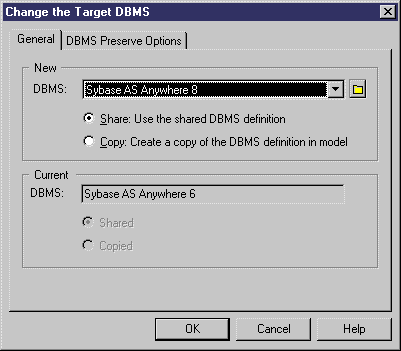
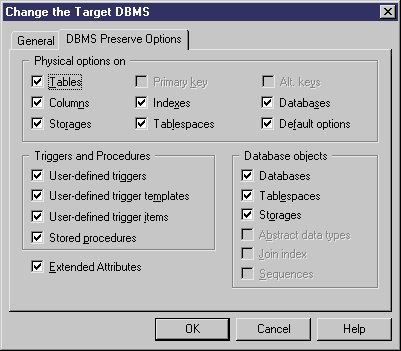
| Copyright (C) 2005. Sybase Inc. All rights reserved. |

| |