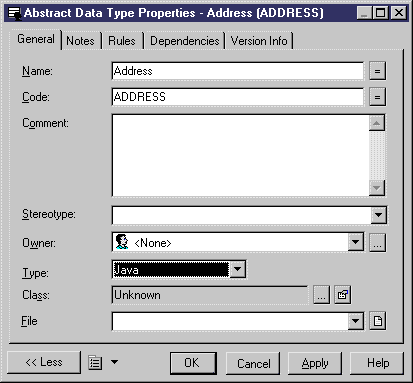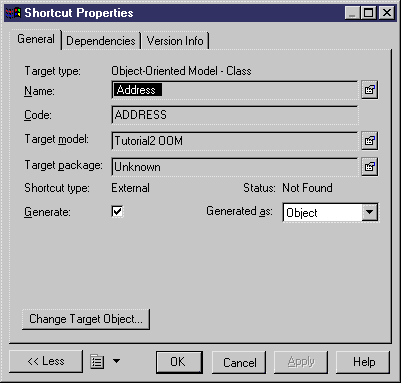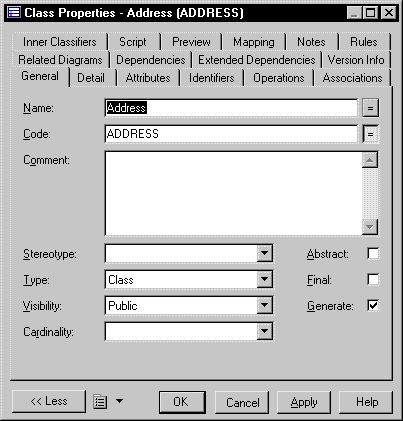Chapter 3 Building Physical Diagrams
Linking an abstract data type to a Java class
You can specify a Java class in the PDM, then link it to a Java class in an OOM. The OOM must be open in the current Workspace to be linked.
When you link an abstract data type to a Java class, a shortcut is created which allows you to access the properties of the Java class.
 To link an abstract data type to a Java class:
To link an abstract data type to a Java class:
- Select Model→Abstract Data Types to display the List of Abstract Data Types.
- Click a line in the list for an abstract data type of the type JAVA.
An arrow appears at the beginning of the line.
- Click the Properties tool.
or
Double-click the arrow at the beginning of the line.
The property sheet of the abstract data type appears.
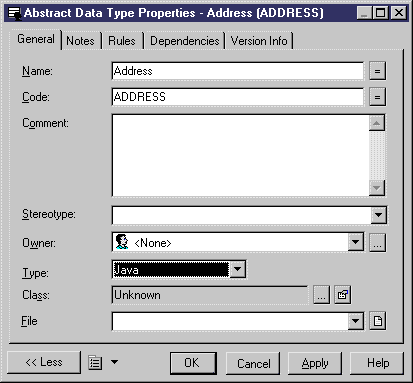
- Click the Ellipsis button at the end of the Class box.
A Java class selection box appears. It lists all the Java classes that are available in the object-oriented models that are currently open in the Workspace.

- Select a Java class.
- Click OK.
You return to the property sheet of the abstract data type. The Class name appears in the Class box. The abstract data type is now linked to this Java class.
- Click the Properties button at the end of the Class box.
A shortcut property sheet for the Java class appears.
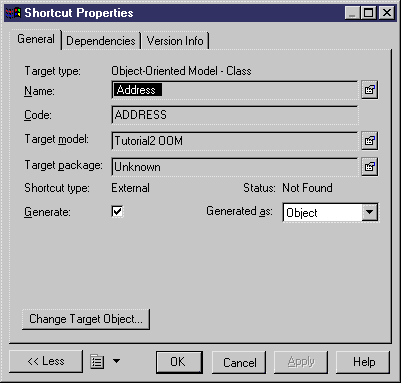
- Click the Properties button at the end of the Target Object box to display the target class property sheet.
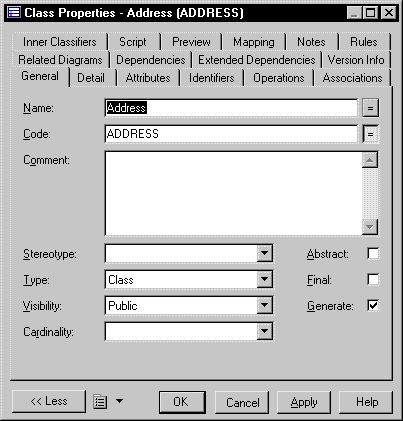
- Click OK.
You return to the shortcut property sheet.
- Click Close.
- Click OK in each of the dialog boxes.
|
Copyright (C) 2005. Sybase Inc. All rights reserved.
|

|


![]() To link an abstract data type to a Java class:
To link an abstract data type to a Java class: