

Chapter 10 Generating a Database from a PDM
When you create a test data profile you need to define the following properties:
| Property | Description |
|---|---|
| Name | Name of the profile |
| Code | Code of the data profile |
| Profile class | You can assign one of the following data type classes:
Number Character Date/Time |
When you define the profile class, make sure it reflects the DBMS limitations, for example, someDBMS do not support dates prior to a certain date.
You define a test data generation source for each data profile. You can use the following test data generation sources:
| Generation source | Test data values are generated |
|---|---|
| Automatic | By PowerDesigner |
| List | From a list of test data values |
| ODBC | From a target ODBC data source |
| File | From a source file |
Each data generation source has its own set of options for defining generation parameters.
![]() To create a test data profile:
To create a test data profile:
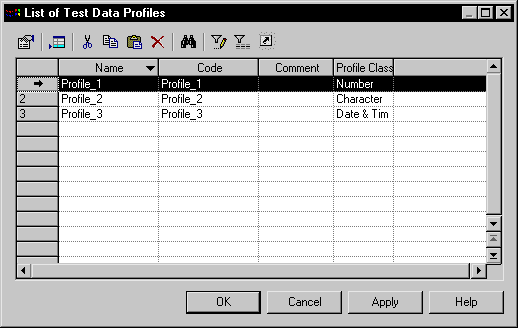
| Copyright (C) 2005. Sybase Inc. All rights reserved. |

| |