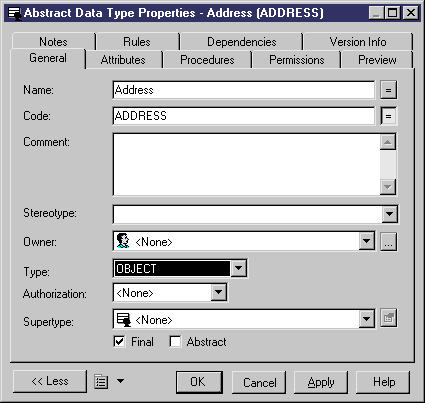Chapter 3 Building Physical Diagrams
Creating an abstract data type
You can create an abstract data type from the List of Abstract Data Types. If the current DBMS does not support abstract data types, the menu item does not appear.
When you create an abstract data type it then becomes available to be used as a data type for columns and domains in the physical diagram.
 Linking Java classes
Linking Java classes
Java classes cannot be created in the PDM. You need to specify an abstract data type as type JAVA, and then link it to an existing Java class in the OOM. Once a Java class is linked, you can access its properties.
 To create an abstract data type:
To create an abstract data type:
- Select Model→Abstract Data Types to display the List of Abstract Data Types.

- Click a new line in the list.
or
Click the Add a Row tool.
An arrow appears at the beginning of the line.
- Type an abstract data type name and code.
- Click Apply to commit the creation of the new abstract data type.
- Click the Properties tool.
or
Double-click the arrow at the beginning of the line.
The property sheet of the abstract data type opens to the General page.
- Select a type of abstract data type from the Type dropdown listbox.
Depending on the type of abstract data type that you select, other property boxes or page tabs may appear on the property sheet. For example in Oracle 8, the property sheet for an VARRAY shows the properties Data type, Size, Length, and Precision.

Also in Oracle 8 and higher, the property sheet for an OBJECT shows the properties Authorization, Supertype, Final, and Abstract.
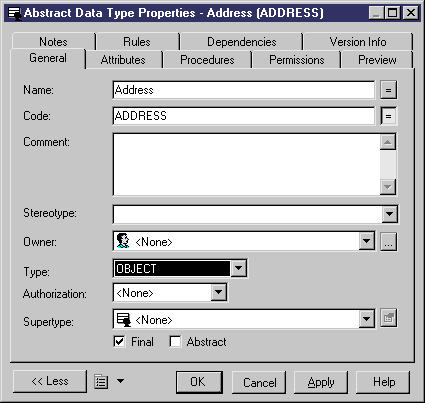
- Type or select data type properties.
- Click OK.
For information on the OBJECT abstract data type, see section Creating an object (or a SQLJ object) abstract data type.
|
Copyright (C) 2005. Sybase Inc. All rights reserved.
|

|


![]() Linking Java classes
Linking Java classes
![]() To create an abstract data type:
To create an abstract data type: