

Chapter 7 Denormalizing a PDM
The Table Collapsing Wizard lets you merge multiple tables into a single table. You can collapse tables related to each other with a reference or tables with identical primary keys.
You can keep or delete the input tables used for the collapsing.
The Table Collapsing Wizard is accessible from the Tools menu. The wizard lets you define the following parameters:
| Wizard page | Description |
|---|---|
| Table Collapsing Target | Lets you define the name and code of the table resulting from the collapsing of selected tables |
| Input Table Selection | Lets you select the tables to collapse. If table symbols are selected in the diagram, the selection appears in the list. You can use the Add Tables tool to display a selection dialog box. The tables you select will disappear. If you select the Keep the Input Tables After the Table Collapsing check box, you preserve the original tables used for the transformation |
| Table Collapsing Information | Lets you enter a name and a code for the transformation object that will be created together with the new table. In this documentation, we shall call this object table collapsing object |
![]() To use the Table Collapsing Wizard:
To use the Table Collapsing Wizard:
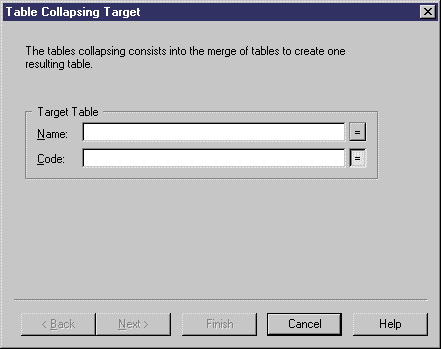
A table collapsing object is created each time you perform a table collapsing.
| Copyright (C) 2005. Sybase Inc. All rights reserved. |

| |