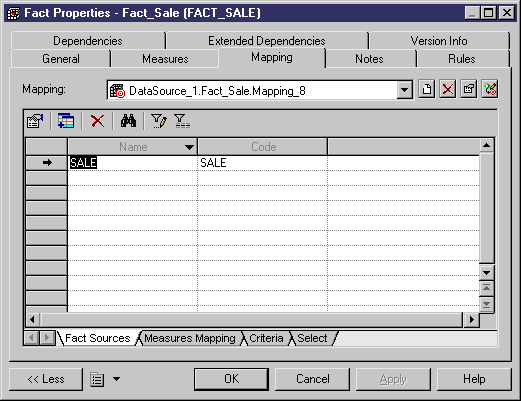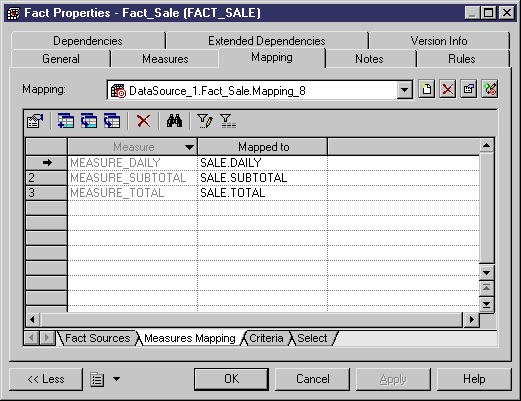Chapter 6 Working with PDMs
Creating a relational to multidimensional mapping for a fact
 To create a relational to multidimensional mapping for a fact:
To create a relational to multidimensional mapping for a fact:
- Open the property sheet of a fact and select the Mapping tab.
- Click the Create Mapping tool beside the Mapping list to create a mapping for the current fact. If several data sources are available, you have to select one or several data sources in the selection list and click OK.
- In the Fact sources sub-tab, click the Add Objects tool to select the tables you want to map to the current fact.
The name and code of the tables appear in the list.
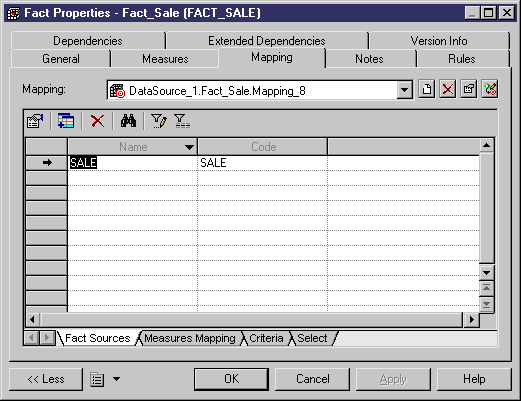
- Select the Measures Mapping sub-tab and click the Add Mapping tool in the toolbar.
- Select the measures that will be mapped to columns in the source tables or views and click OK.
The selected measures appear in the first column of the list.
 Generate mapping
Generate mapping
You can click the Generate Mapping to tool to automatically create the mapping between measures and columns with identical name or code in the data source
- Click the down arrow in the "Mapped to" column to select the column in the data source table to which the selected measure will be mapped.
You have to repeat this operation for each measure you want to map to the data source.
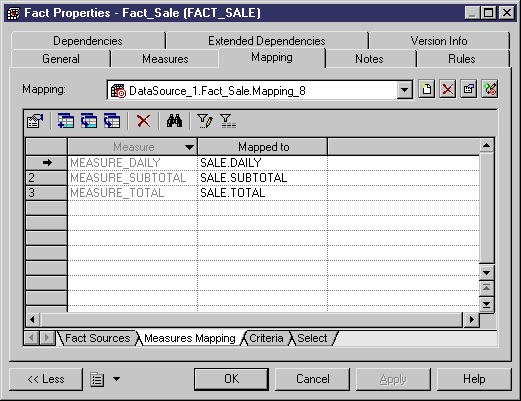
- Select the Criteria sub-tab if you want to specify join criteria between the source tables.
- Select the Select tab if you want to visualize the entire statement.
- Click OK.
For more information on the cube query, see section Defining the query of a cube.
|
Copyright (C) 2005. Sybase Inc. All rights reserved.
|

|


![]() To create a relational to multidimensional mapping for a fact:
To create a relational to multidimensional mapping for a fact: