

Chapter 6 Working with PDMs
![]() To check a global PDM:
To check a global PDM:
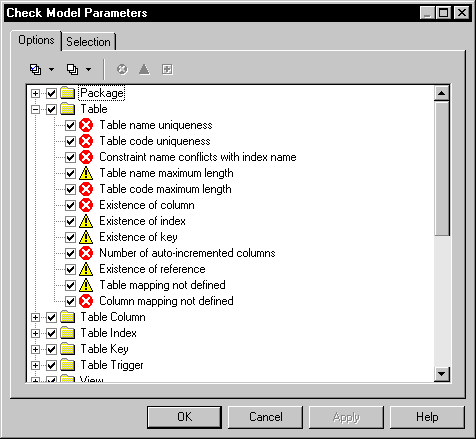
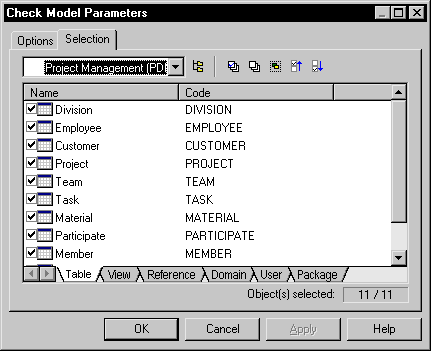
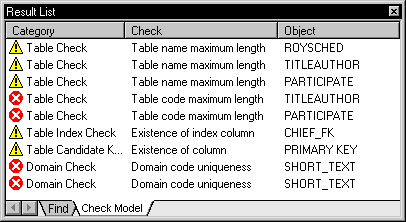
![]() Dockable result window
Dockable result window
When you right click an object parameter a menu appears listing correction options. Among these, you can also select options to clear, dock or hide the result window.
| Copyright (C) 2005. Sybase Inc. All rights reserved. |

| |