

Chapter 5 Building Triggers and Procedures
When you create a stored procedure or function from the list, you can choose to associate a symbol to the procedure or not. To do so you have to select the check box in the Has Symbol column of the stored procedure or function.
![]() To create a stored procedure or a function:
To create a stored procedure or a function:
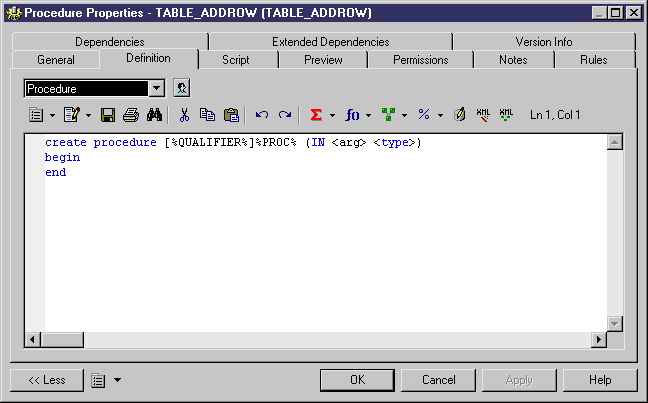
| Copyright (C) 2005. Sybase Inc. All rights reserved. |

| |