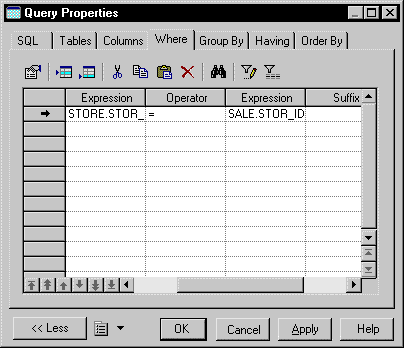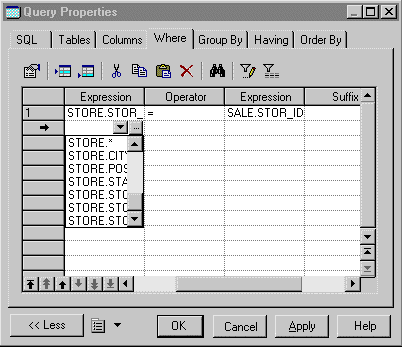Chapter 3 Building Physical Diagrams
Selecting a reference for a view
 To select a reference for a view:
To select a reference for a view:
- Double-click a view in the diagram to display the view property sheet.
- Click the SQL Query tab.
The SQL Query page appears. It shows each SELECT query in the Query dropdown listbox. The text for a selected query appears in the textbox.
- Select a query from the Query dropdown listbox. This is the query that contains the SELECT statement to which you want to add a table.
- Click the Properties tool from the tool bar at the top of the page.

The property sheet for the SELECT query appears. The query definition is shown in the textbox.
- Click the Where tab.
The Where page appears. It shows the SQL expression for the parent table column and the child table column that are linked by the =
operator.
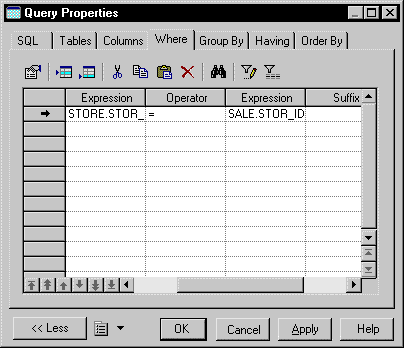
- Click the Add a Row tool.
Click in the first Expression column on the new line in the list.
or
Click in the first Expression column on a new line in the list.
A dropdown list appears. It lists all the available columns in the tables defined for the view.
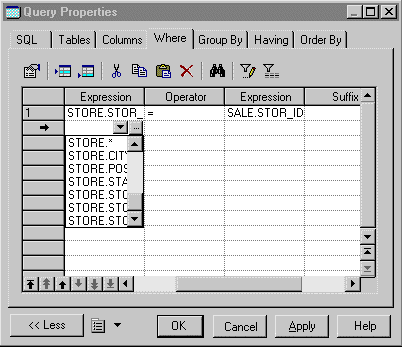
- Select a column.
Click in the Operator column for the same line.
A dropdown listbox appears listing SQL operators.
- Select the = operator.
Click in the second Expression column for the same line.
A dropdown listbox appears listing available columns.
Select a column.
- Click OK.
- You return to the SQL Query page. The new reference is added to the WHERE clause.
|
Copyright (C) 2005. Sybase Inc. All rights reserved.
|

|


![]() To select a reference for a view:
To select a reference for a view: