

Chapter 16 Working with PowerBuilder
When you reverse engineer objects from PowerBuilder, you can select to reverse engineer libraries, files or directories.
This mode allows you to select a PowerBuilder target/application from the Target/Application dropdown listbox. When a target or an application is selected, the libraries used by the target or application are automatically displayed in the list. By default all objects of all libraries are selected. You can deselect objects and libraries before starting reverse engineering.
If PowerBuilder is not installed on your machine, the Target/Application list remains empty.
This mode allows you to select PowerBuilder object source files to reverse engineer. The extension of the source file determines the type of the reversed object.
You can right-click the files to reverse engineer and select the Edit command to view the content of your files. To use this command you have to associate the file extension with an editor in the General Options\Editor dialog box.
This mode allows you to select a PowerBuilder directory to reverse engineer. When you select a directory, you cannot select individual target or application. Use the Change button to select a directory.
![]() To reverse engineer PowerBuilder objects:
To reverse engineer PowerBuilder objects:
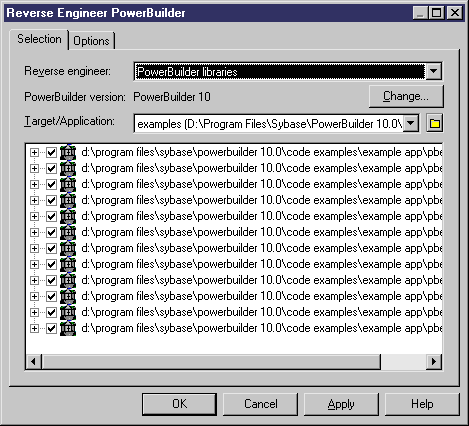
| Copyright (C) 2005. Sybase Inc. All rights reserved. |

| |