

Chapter 9 Working with Object-Oriented Models
You can check the validity of an OOM at any time.
![]() To check an OOM:
To check an OOM:
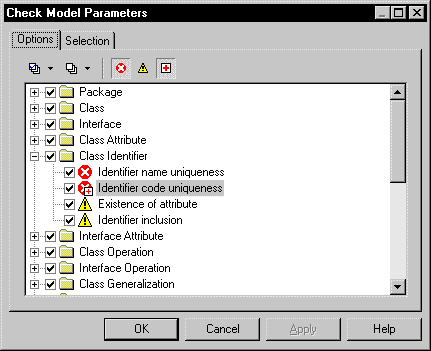
| You want to | Action | Result |
|---|---|---|
| Modify a degree of problem severity | Select the object parameter, then the Error or Warning tool
Or Right click the object parameter, select Error, Warning or Detail to get more information from the contextual menu |
The icon changes to the appropriate severity level |
| Set Automatic Correction of a problem | Select the object parameter, then the Automatic Correction tool
or Right click the object parameter, select Automatic Correction from the contextual menu |
The Automatic Correction icon is added to the Error or Warning symbol |
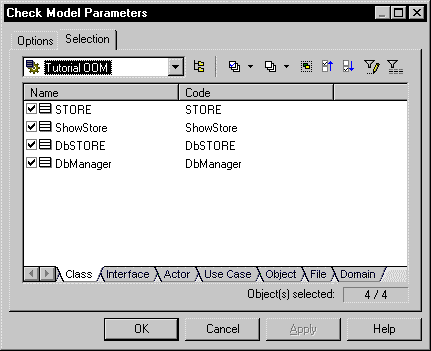
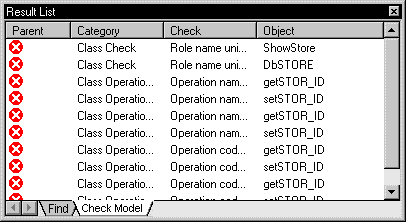
| Copyright (C) 2005. Sybase Inc. All rights reserved. |

| |