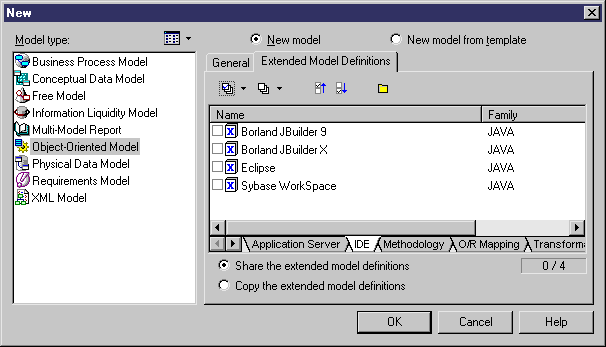Chapter 8 Working with Web Services
Creating an EJB Web service for Sybase WorkSpace
 To create an EJB Web service:
To create an EJB Web service:
- Select File→New and select Object Oriented Model in the Model Type list.
- Select Java in the language dropdown listbox and Class diagram in the First Diagram dropdown listbox.
- Click the Extended Model Definition tab and select Sybase EAServer 5.X in the Application Server page and Sybase WorkSpace in the IDE tabbed page.
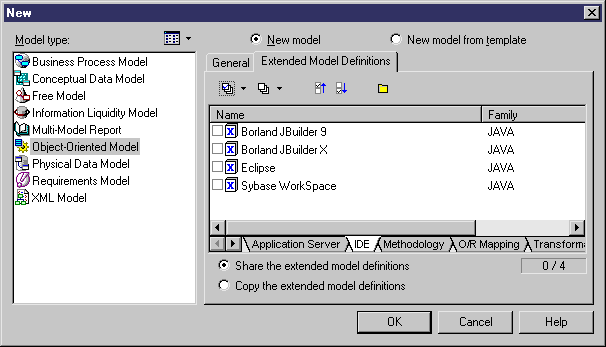
- Click OK to create the OOM.
- Select Tools→Create Web Service Component.
The Web Service Wizard appears.
- Type a name and a code for the component and click Next.
- Select Implementation in the Web Service Type dropdown listbox and select Axis EJB (Stateless Session Bean) in the Component Type dropdown listbox and click Next.
- Select a Web service implementation class and click Finish.
The EJB Web service component is created together with the implementation class and the corresponding methods.
- Double-click the implementation class in the diagram and open the Operations page in the class property sheet.
- Double-click the WebMethod created by default. You can check that the Web Service Method check box is selected. You can rename the Web method according to your needs.
- Click the Implementation tab and type the method implementation, that is to say the implementation of the EJB Web service.
- Click OK in each of the dialog boxes.
|
Copyright (C) 2005. Sybase Inc. All rights reserved.
|

|


![]() To create an EJB Web service:
To create an EJB Web service: