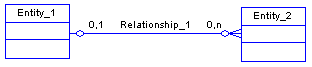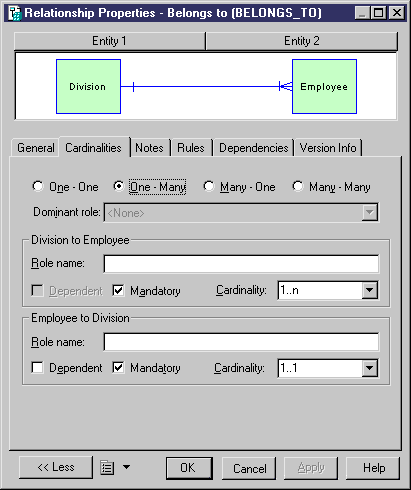Chapter 4 Building Conceptual Data Models
Creating a relationship
There are several ways to create a relationship between entities:
- From a diagram
- From the Browser
- From the list of relationships
At creation, a relationship has a default name including a number. This number is assigned in the order of creation of objects.
When you create a relationship from the Browser or from the list of relationships, you must previously define source and destination objects for the relationship.
For more information on the different ways to create a relationship, see section Creating an object in chapter Managing objects in the General Features Guide
.
 To create a relationship from a diagram:
To create a relationship from a diagram:
- Click the Relationship tool in the Palette.
- Click inside the first entity and while continuing to hold down the mouse button, drag the cursor to a second entity. Release the mouse button inside the second entity.
A relationship symbol appears between the two entities.
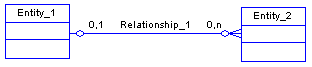
 Dragging a relationship to a different entity
Dragging a relationship to a different entity
You change the entity at either end of a relationship by clicking the relationship to select it, holding the ctrl key down, and dragging one of the attach points to a different entity.
- Click the Pointer tool.
or
Click the right mouse button.
You release the Relationship tool.
- Double-click the new relationship symbol in the diagram to display the relationship property sheet. It displays the definition of the selected relationship.
- Type a relationship name and a relationship code.
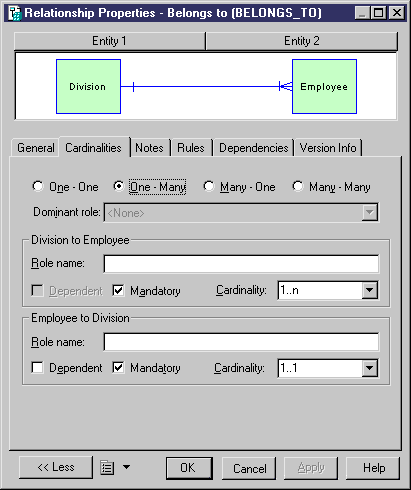
 Opening the property sheet of objects at ends
Opening the property sheet of objects at ends
You can open the property sheet of the source and destination objects by clicking the Entity 1 and Entity 2 buttons located in the upper part of the flow property sheet.
- Type or select relationship properties as required in the tabbed pages.
- Click OK.
 Displaying relationships from the entity property sheet
Displaying relationships from the entity property sheet
Relationships linked to an entity are also displayed in the entity property sheet. You can display those relationships from the Relationships tabbed page of the Dependencies page.
|
Copyright (C) 2005. Sybase Inc. All rights reserved.
|

|


![]() To create a relationship from a diagram:
To create a relationship from a diagram: