

Chapter 5 Using the PowerDesigner Interface
![]() To display a property sheet:
To display a property sheet:
![]() Opening property sheets at last accessed tab
Opening property sheets at last accessed tab
You can choose to open property sheets at the last accessed tab by selecting Tools→General Options→Dialog, and selecting the option Keep Last Tab in the Property Sheets groupbox.
You can also double-click any label (name, code, role or cardinality) of the link object to open its property sheet.
Property sheets of link objects display a graphic representation of the relations between model objects in the upper part of the property sheet dialog box.
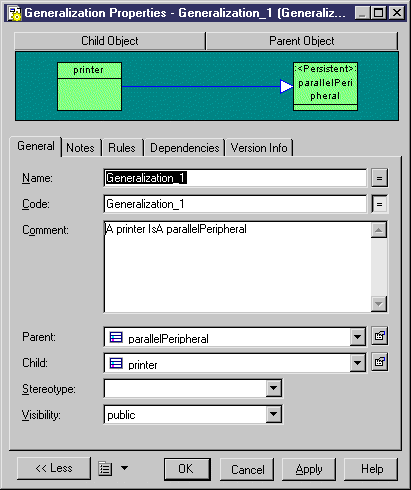
The graphic always shows the link together with its extremities. Some text such as the cardinality value and the role is also displayed. The symbols and background color together with the text format correspond to the default display preferences saved in the registry.
Each time you want a modification of the display preferences to be taken into account when you display the link object property sheet, you must click the Set As Default button in the Display Preferences dialog box for each modification.
| Copyright (C) 2005. Sybase Inc. All rights reserved. |

| |