

Chapter 17 Model Graphics
You can display the sub-diagram of a composite object (package, process, class, interface, node etc.) within its symbol in the diagram to have a global view of the whole sub-diagram content. To do so, you have to use the Composite View command in the contextual menu of the composite object. Shortcuts of a composite object can also have a composite view. However, external shortcuts symbol, which target model is not opened in the workspace, display an empty sub-diagram.
The composite icon is not displayed in Composite view mode.
Process symbol in Composite View mode:
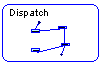
Activity symbol in Composite View mode:
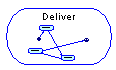
Class and interface symbols in Composite View mode:
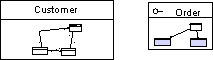
As for the package symbol in Composite View mode, its name is isolated in the top-left header:
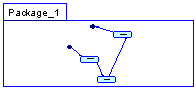
If you double click the composite view, you automatically open the composite object sub-diagram. However, if you double-click the name of the composite object, you automatically open its property sheet.
It is not possible to edit the sub-diagram in Composite View mode.
![]() To display the sub-diagram of a composite object within its symbol:
To display the sub-diagram of a composite object within its symbol:
For more information about using the composite view in the different module, see each appropriate module user's guide.
| Copyright (C) 2005. Sybase Inc. All rights reserved. |

| |